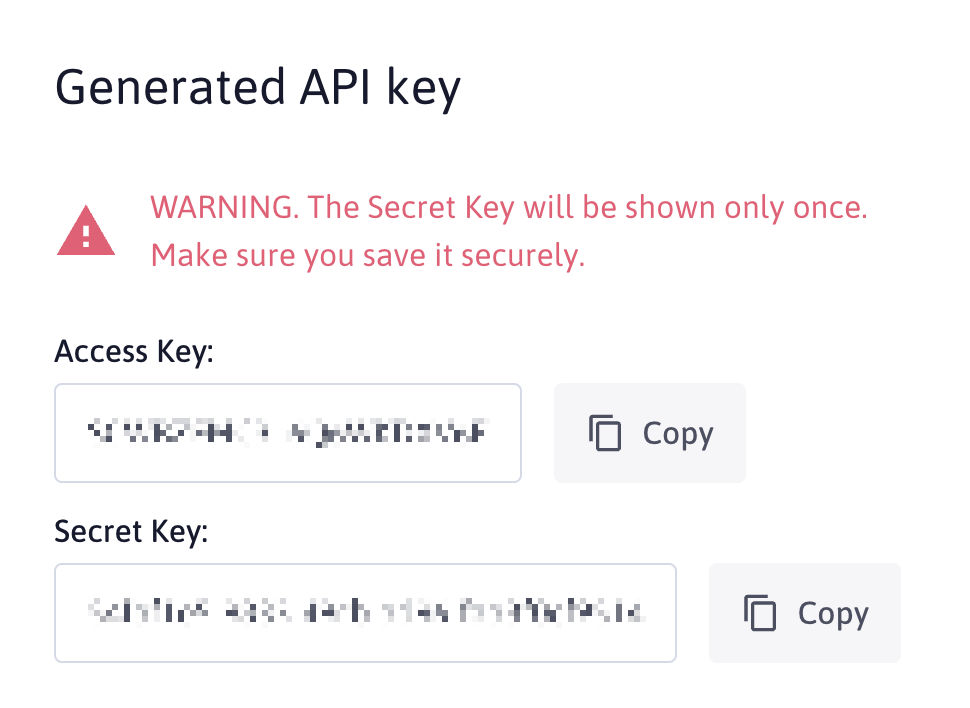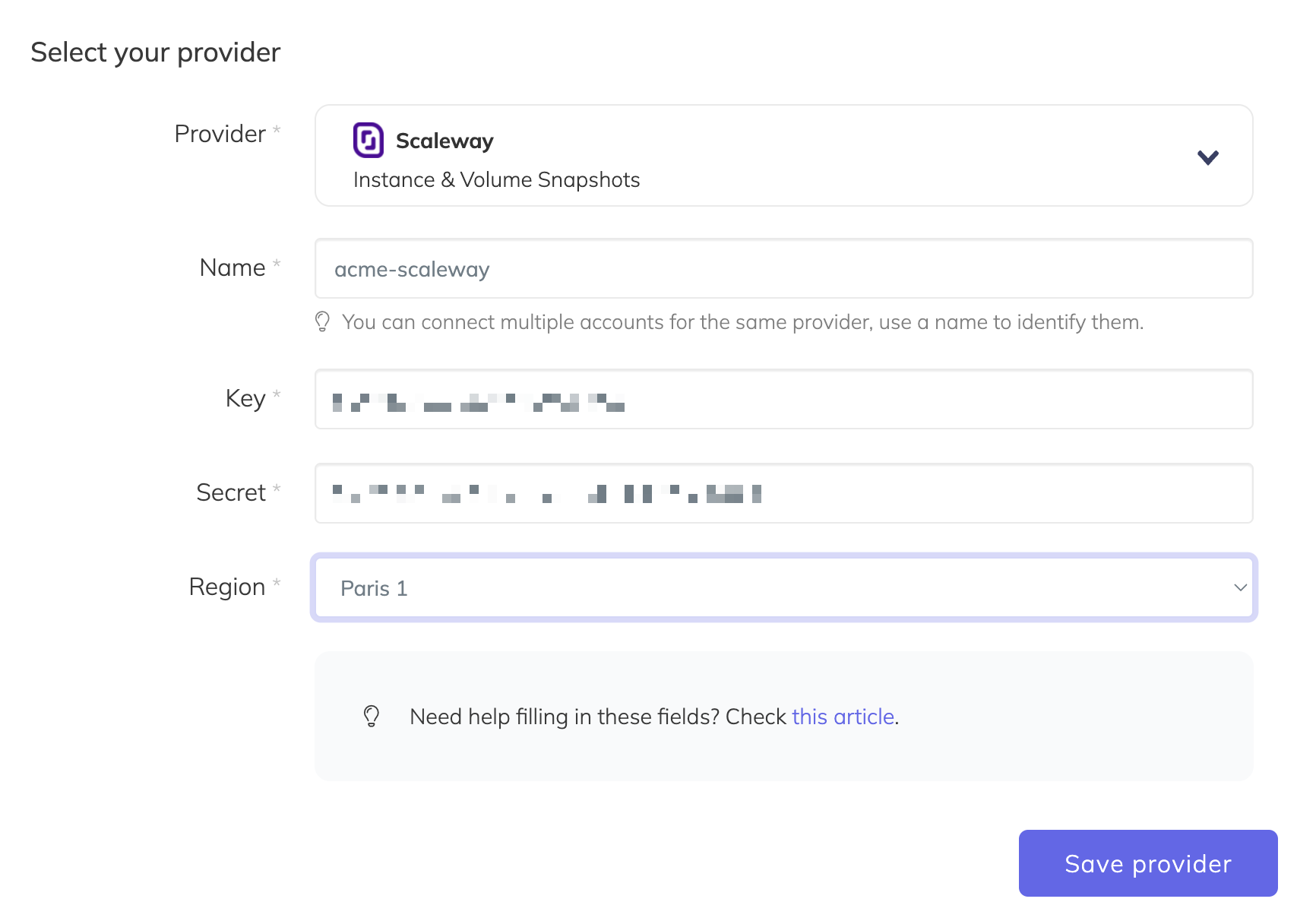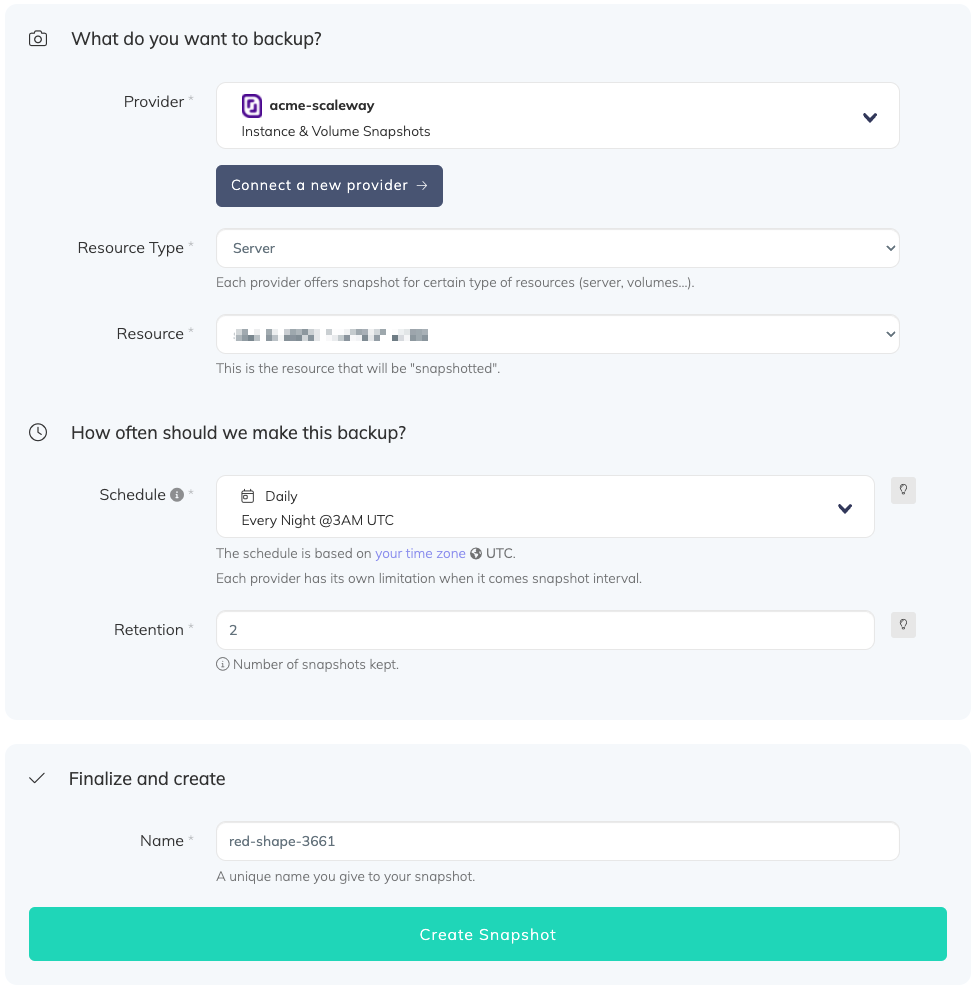How to automate Scaleway Server and Volume Backups
The following guide will help you, step by step, automate your Scaleway server backups.
These exact steps can be followed to configure your volume backups as well.
The steps are very easy and will only involve minimal effort.
Afterwards, you will be able to take snapshots, automatically on your own terms, whether you need to take them daily, weekly, every couple of hours or on-demand using our API.
You will also have the option to choose the number of snapshots to keep on your provider to save snapshot storage cost.
Learn more about Automated Scaleway Backups?
Try SimpleBackups Now →
Table of Contents
Prerequisites & context
To get started make sure to be connected to your SimpleBackups and Scaleway account.
With Scaleway you can configure "servers" sometimes referred to as "instances" and "volumes."
Using the tutorials below, you'll easily be able to automated backups for each.
To clarify the context around how Snapshots are taken, it's important to understand that a server will be bound to one ore more volumes.
When making a server backup, we will take care of creating a backup of your serve (known as an image) and also an snapshot of each connected volumes (known as snapshot).
SimpleBackups will make this transparent to you and the creation of these resources as well as their rotation will be fully managed.
Obtain Scaleway API credentials
- Go to https://console.scaleway.com/project/credentials or click "credentials" from the account menu
- Under API Keys, click on Generate a new API Key
- Save your key and secret, these will be required in SimpleBackups
Connect your Scaleway account
- Go to SimpleBackup and create a new Snapshot
- Click on Connect a new provider
- Give a name to your provider, enter your API key and secret, generated on previous step and select your region
- Once saved, this Scaleway account, will be available in SimpleBackups and will allow you to create many snapshots
Create a Snapshot job
In this step, and after connecting our Scaleway account, we will simply create the snapshot backup job.
- Select your newly created Scaleway provider
- Select the type of resource & the resource you want to backup (server or volume). Note that a server backup will trigger a snapshot of all its connected volume as well
- Define the schedule at which your backup should run
- Define your retention policy (number of backup that will be kept)
- Save
Congratulations, you now have an automated Scaleway snapshot backup.
Run it once manually (using the "Run" snapshot button from the snapshots list) and you'll trigger your first snapshot backup!
Back to blog
Stop worrying about your backups.
Focus on building amazing things!
Free 7-day trial. No credit card required.
Have a question? Need help getting started?
Get in touch via chat or at [email protected]