Aiven streamlines cloud data infrastructure with a single platform that integrates all your crucial data services on any major cloud.
In this guide, we'll show you how to automate Aiven Postgres backups and store them remotely using SimpleBackups.
Why Aiven Data Pipeline Backup is Crucial
One might think why backup is necessary for my Aiven data pipeline? The answer is simple, backup creates a copy of your physical, logical, and operational data.
Which you can store at any safe place such as Amazon S3. This copy comes into use if the running database gets corrupted.
In this example, We're going to backup the Postgres database in this example Aiven data pipeline.
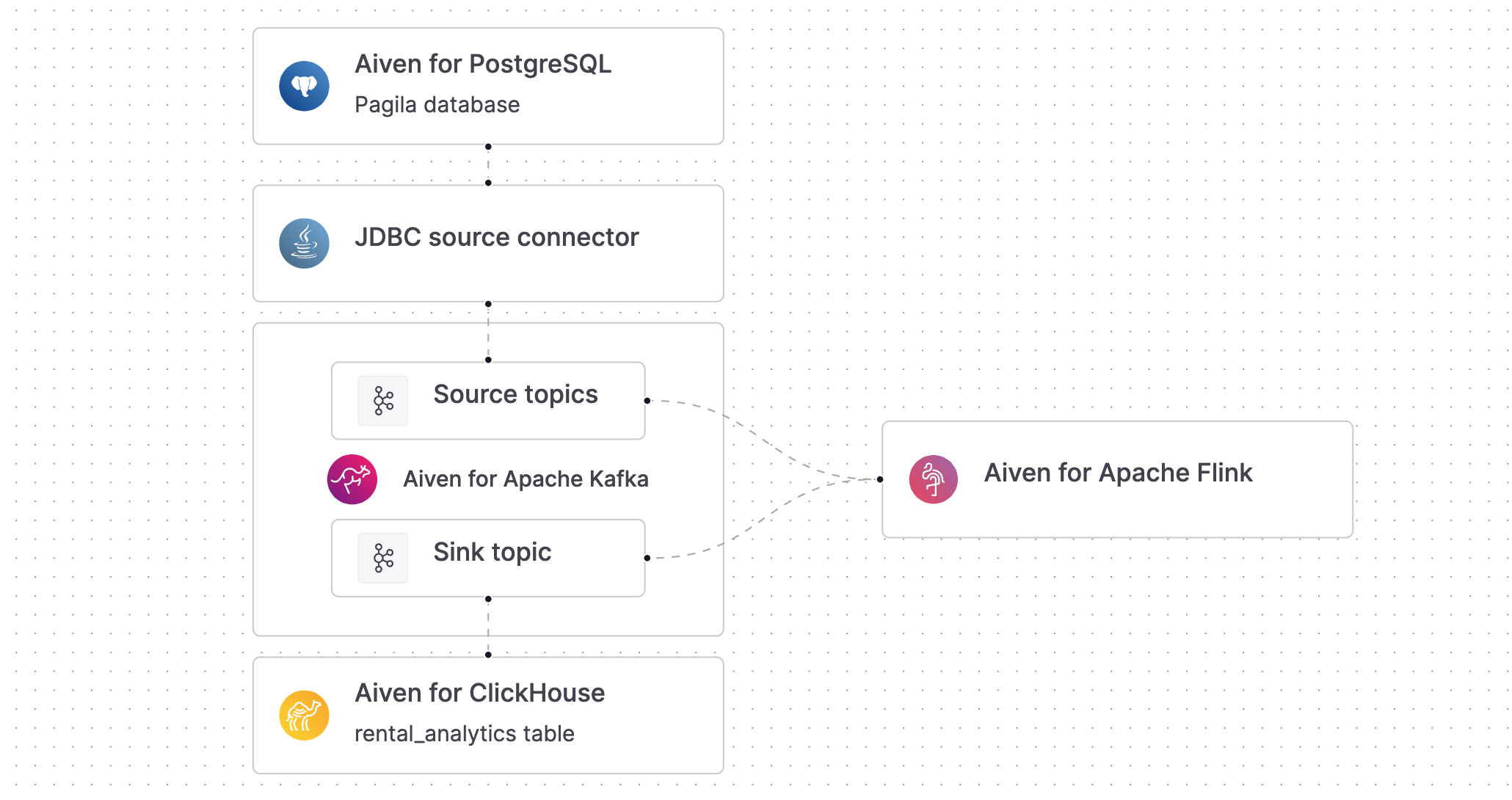
How to automate Aiven Data Pipeline database Backup
Step 1: Grab your Aiven Postgres connection details
- Log in to your Aiven console.
- Navigate to the database service you wish to back up.
- Click on “Overview” then “Connect” or just on the Dashboard, refer to “Connection Details”
- Copy the connection string (make sure you replace the **** by the actual password)
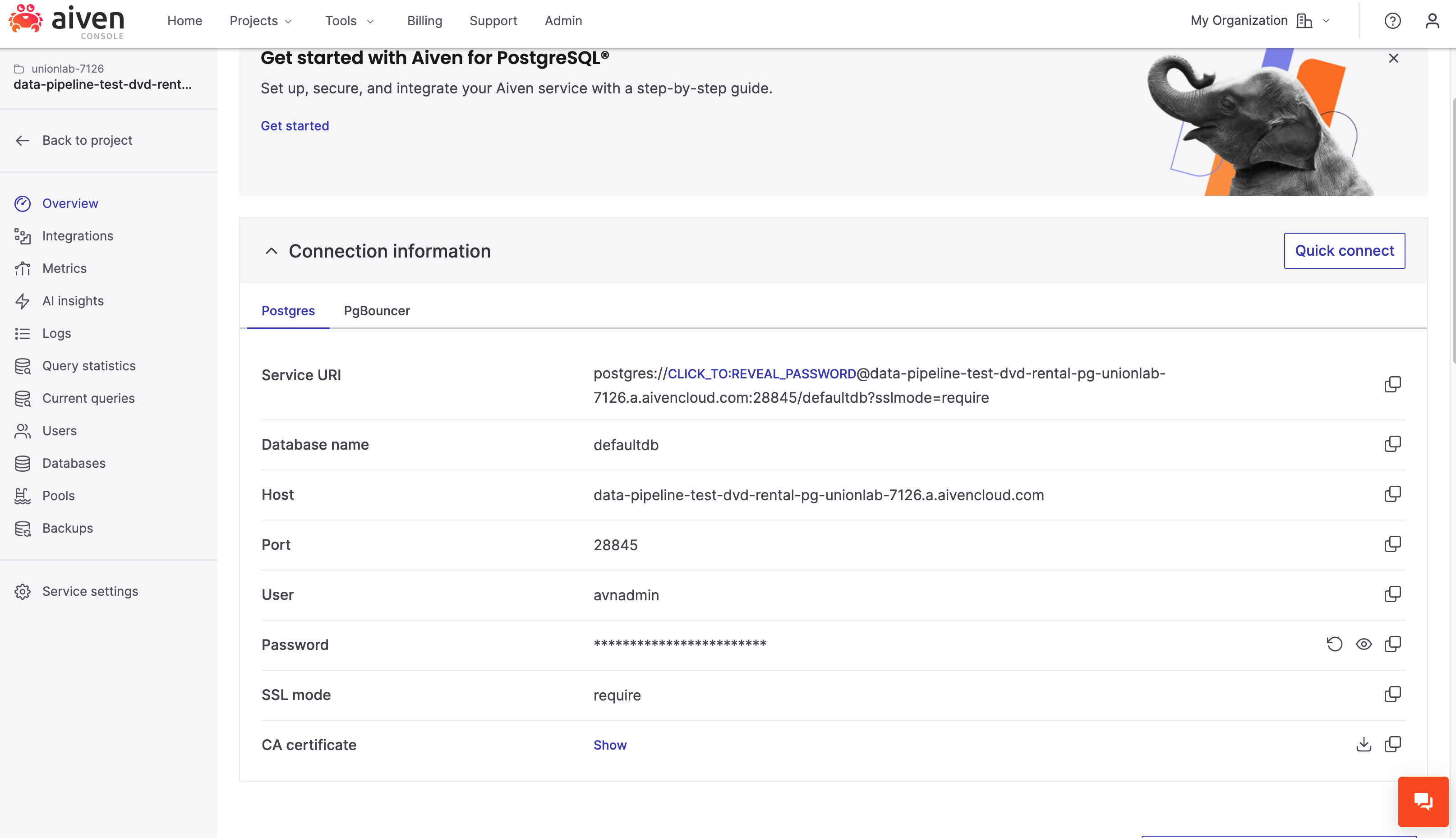
Step 2: Whitelist SimpleBackups IP Addresses
Note: if your database is behind a firewall, follow the following steps.
- In the Aiven console service overview, scroll down to the Allowed IP Addresses section, click on Change
- Add the IP addresses provided by SimpleBackups to the whitelist. This allows SimpleBackups to connect to your database.
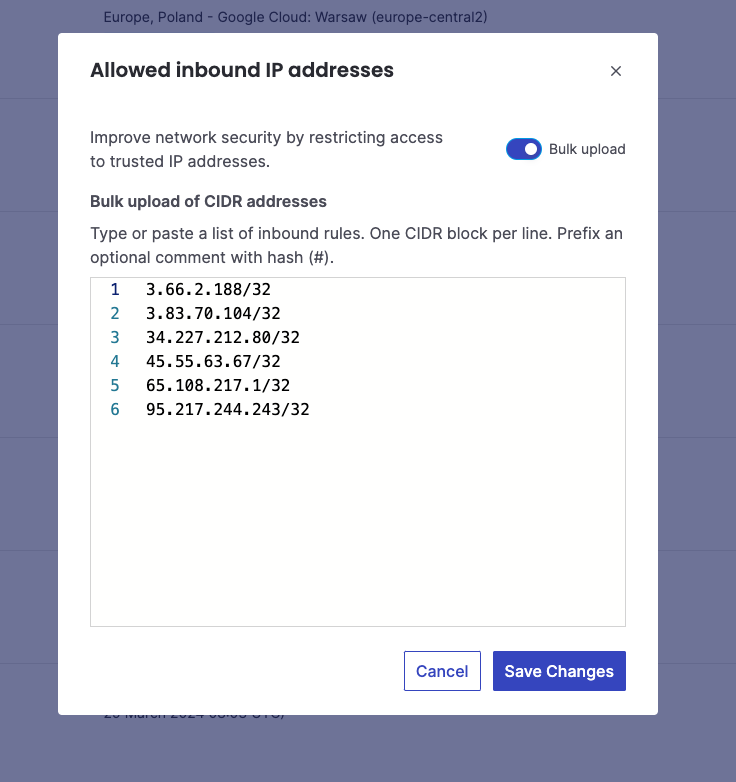
Step 3: Create a New Database Backup on SimpleBackups
- Navigate to the "Backups" section and click on "Create Backup."
- Select "Database Backup."
- You may use your own server to dump the backups, but we recommend the “serverless” option.
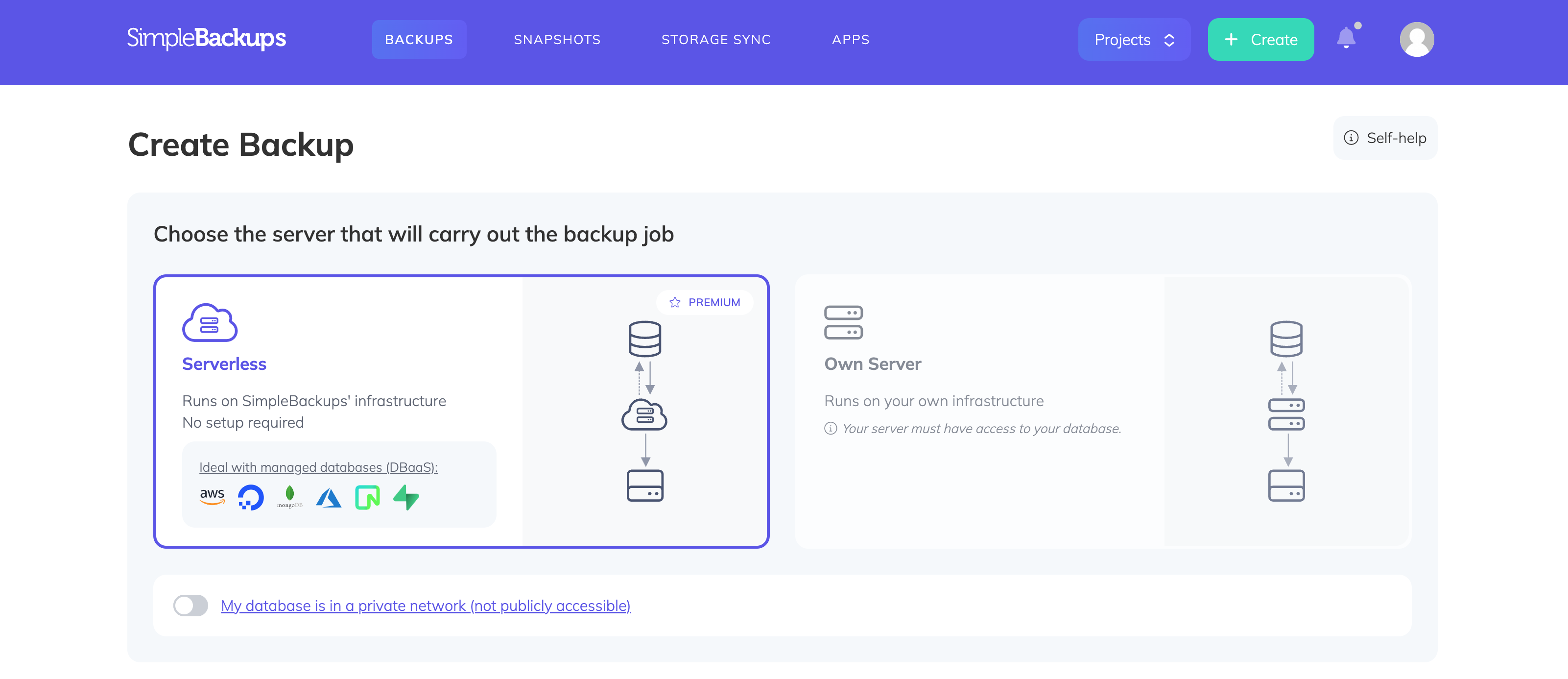
Step 4: Configure your Aiven Postgres Backup
- Choose PostgreSQL as the database type.
- Click “Paste connection string instead”
- Fill in the complete connection string for your Aiven Postgres database (make sure the password is added as well and not the asterisks *****)
- Click “Validate Connection” to make sure the connection is successful.
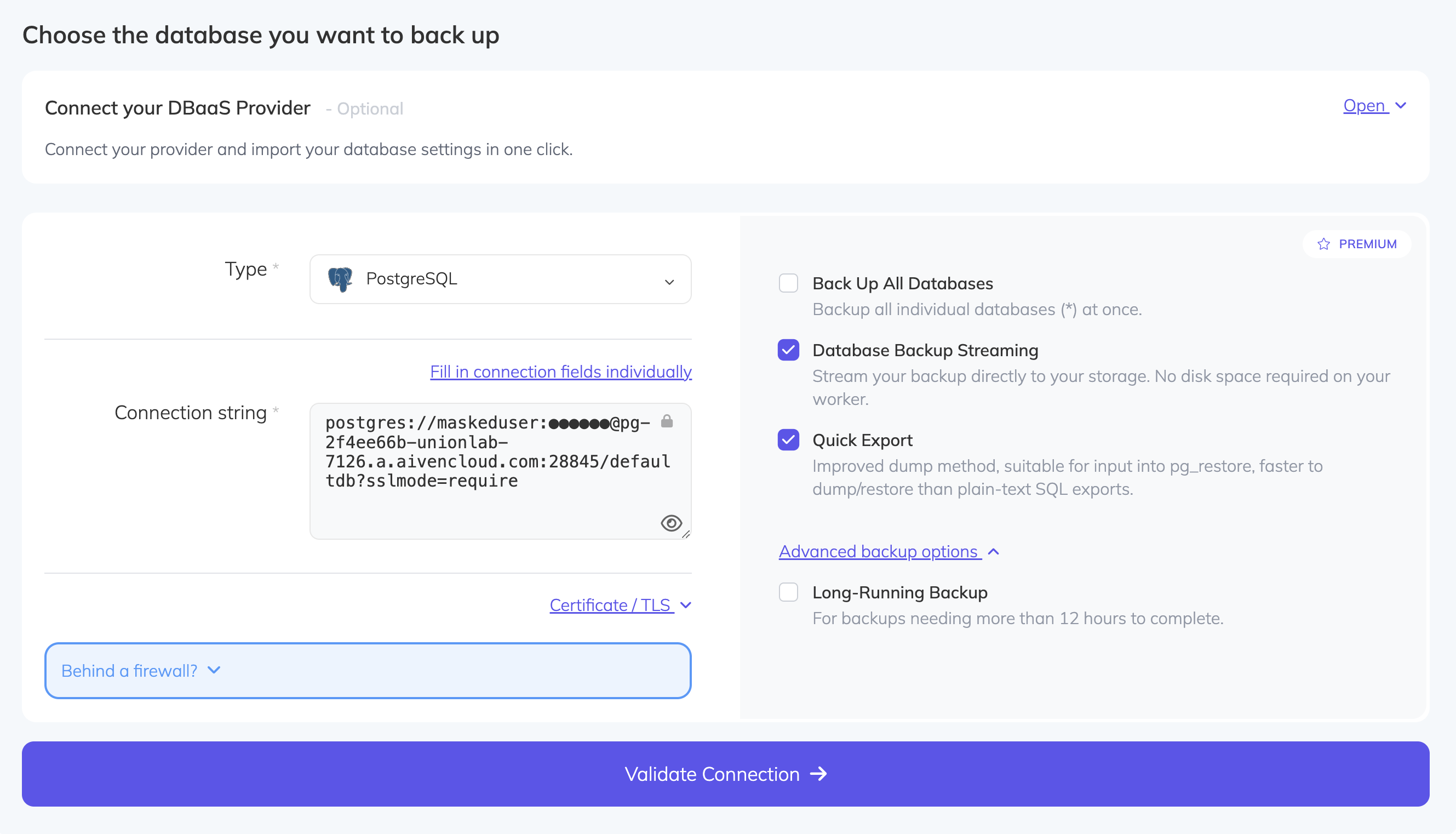
Step 5: Schedule & Customize your Aiven Postgres Backup
- Set a schedule for your backups according to your needs (e.g., daily, weekly).
- Customize your backup settings, such as retention policies and storage.
Step 6: Monitor your Aiven Postgres Backup
- Review your backup configuration to ensure all details are correct.
- Save your backup configuration. SimpleBackups will automatically start the backup process according to your schedule.
By following these steps, you can ensure that your Aiven-managed PostgreSQL database is securely backed up, protecting your data against accidental loss or corruption.