1. Create your Microsoft Azure Blob Storage
-
Sign in to your Microsoft Azure Portal.
-
Under Azure services, choose Storage Accounts. Your storage account list will be displayed. Choose the storage account you want to connect with.
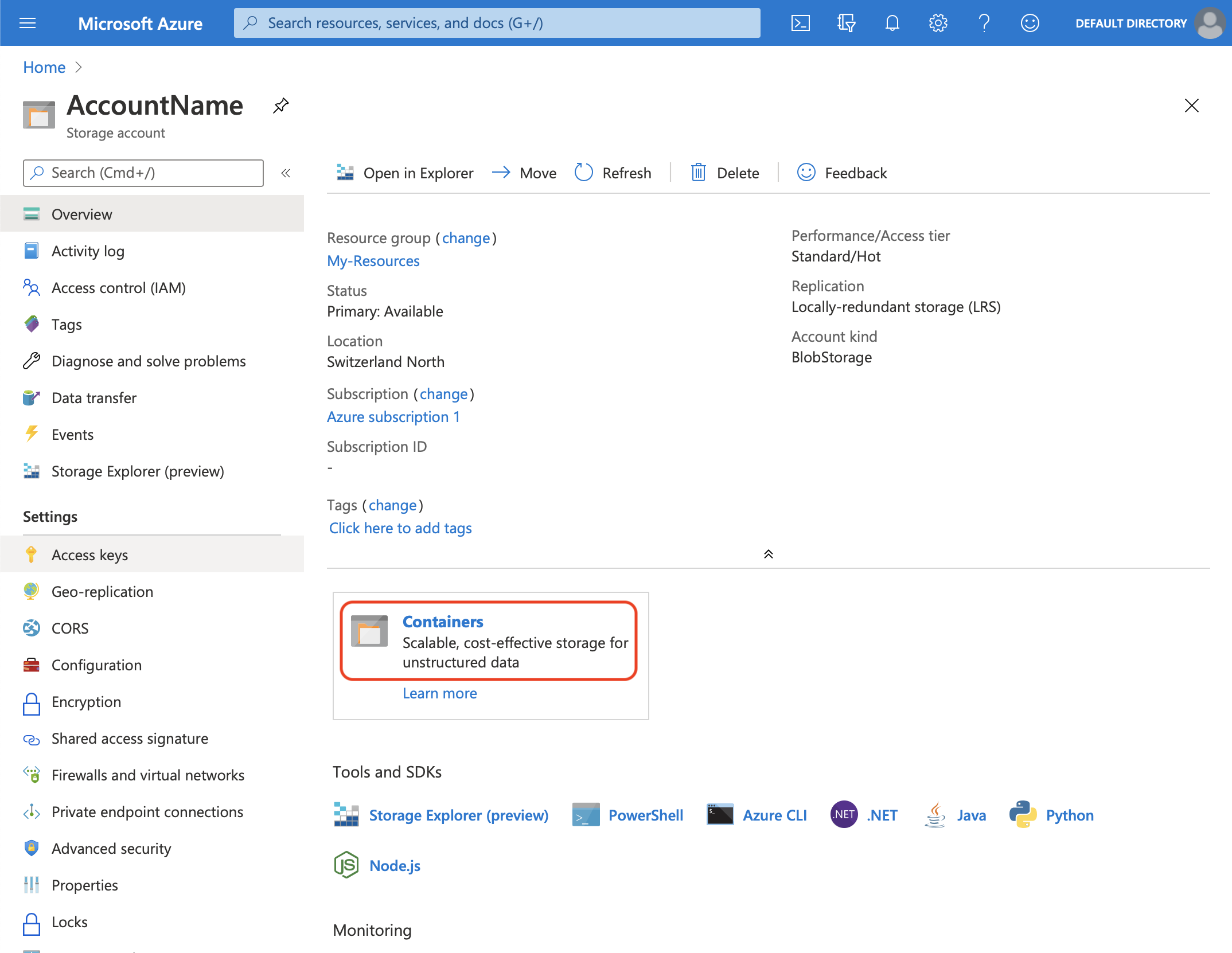
- On the left menu, under Blob Service, choose Containers
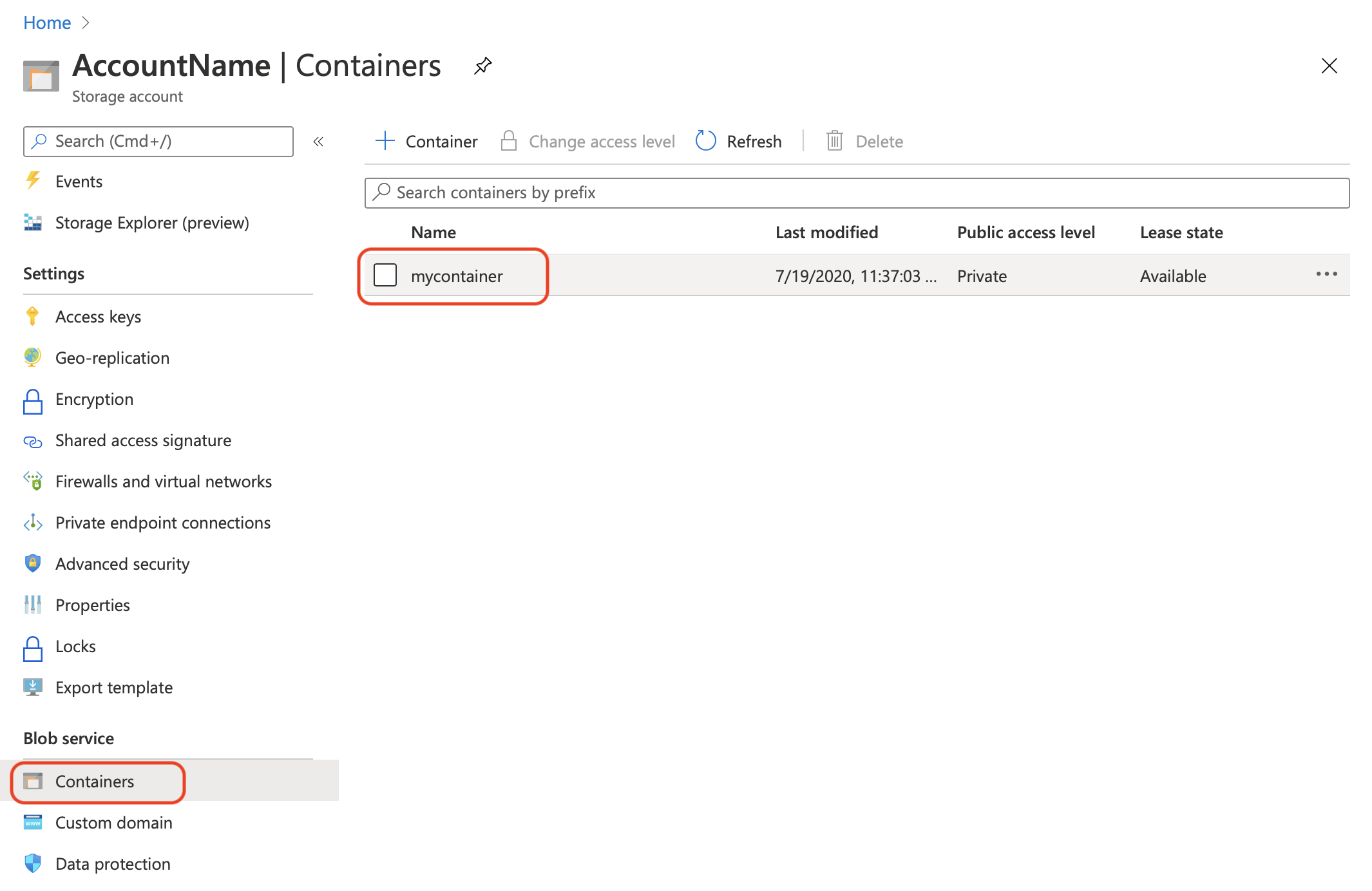
-
Click + Container to add a Container. Input the name you want for the container and click the Create button
-
Your container has been created.
Information you'll need in step 3:
-
Container Name
-
Storage Endpoint, in this case is core.windows.net
2. Get your Storage Access Keys
In order to give access to your newly created storage, you'll need to provide credentials to SimpleBackups.
- On the left menu, under Settings, choose Access Keys.
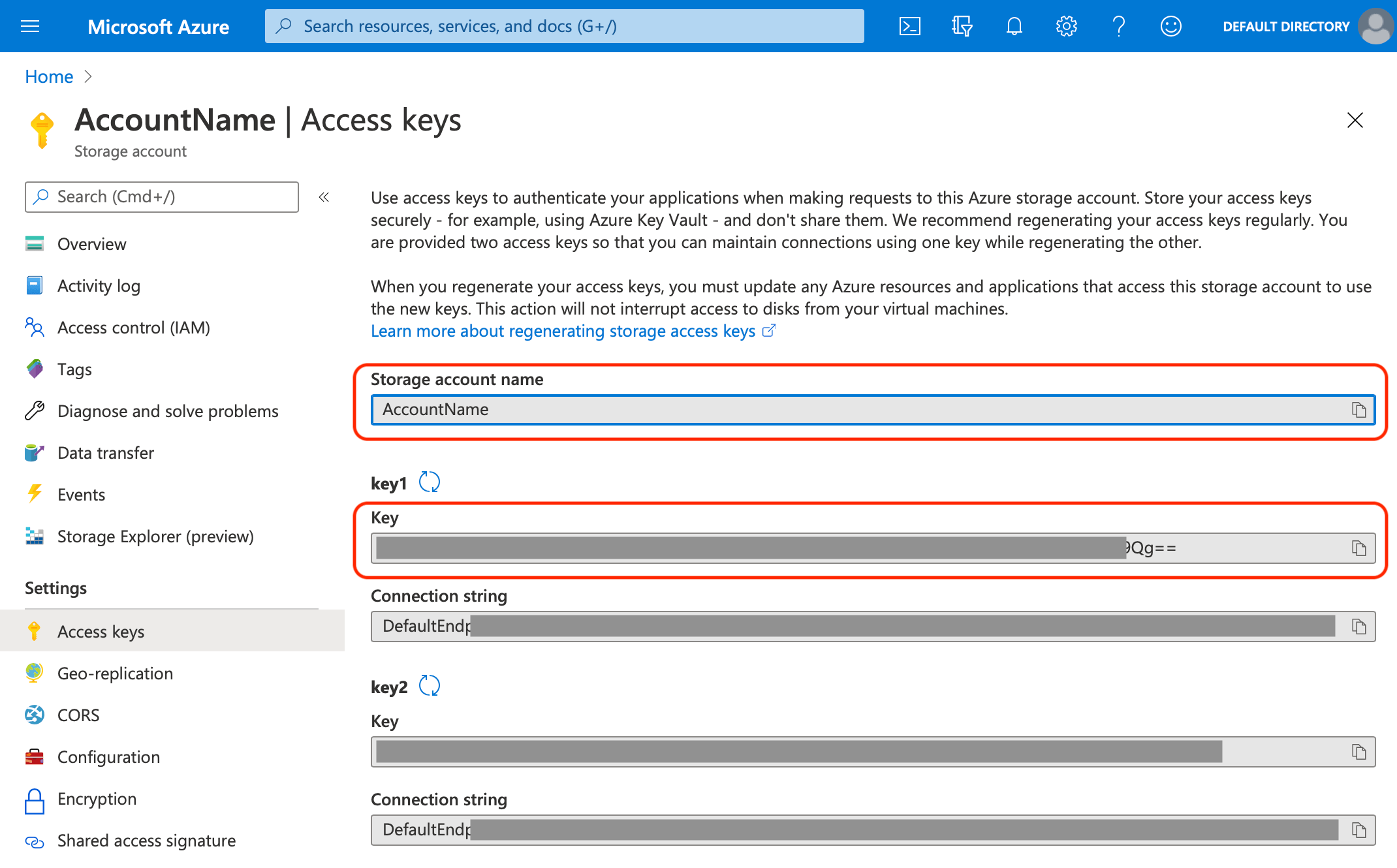
- Please use the Key value under key1 as your access key.
Information you'll need in step 3:
-
Access Key
-
Storage Account Name
3. Connect your Bucket to SimpleBackups
- Log into SimpleBackups and head to the connect your storage page
- In the storage provider list select "Azure Blob Storage", and fill in the form with the information from step 1 and step 2
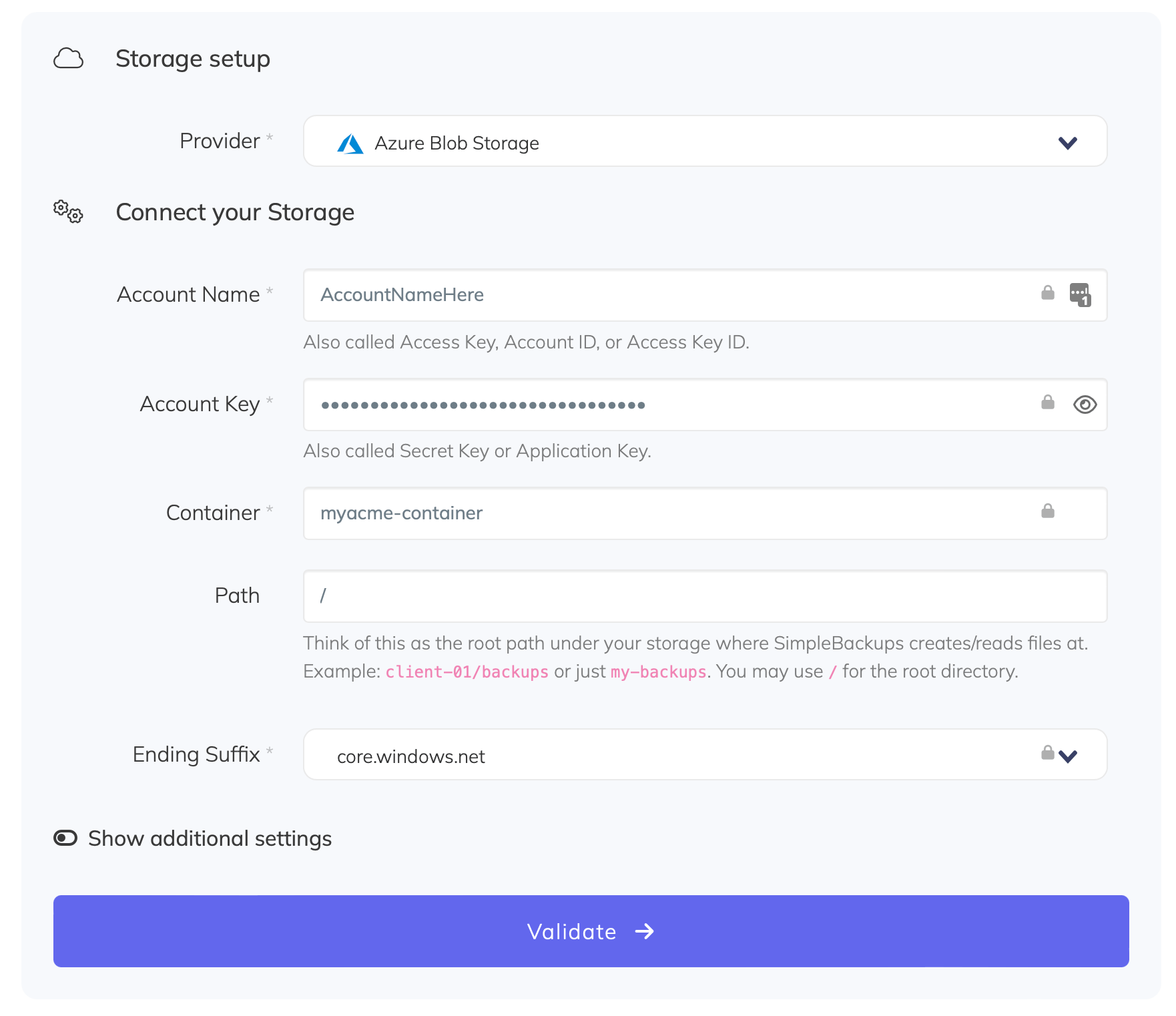
You'll have to input :
- Account Name: Account Name described in (step 2)
- Access Key: Secret Key described in (step 2)
- Container: Container name described in (step 1)
- Ending Suffix: your storage endpoint described in (step 1)
- Give your storage a name (usually we like to use the storage name) and click on "Save new storage".
And your storage is now connected!
