Setting up a website and database daily backup using SimpleBackups using DigitalOcean Droplets.
In this step by step tutorial, I am going to show how easy it is to create a daily file and database backup for a website or web application hosted on DigitalOcean.
These steps are almost the same for any other web host or cloud provider as well.
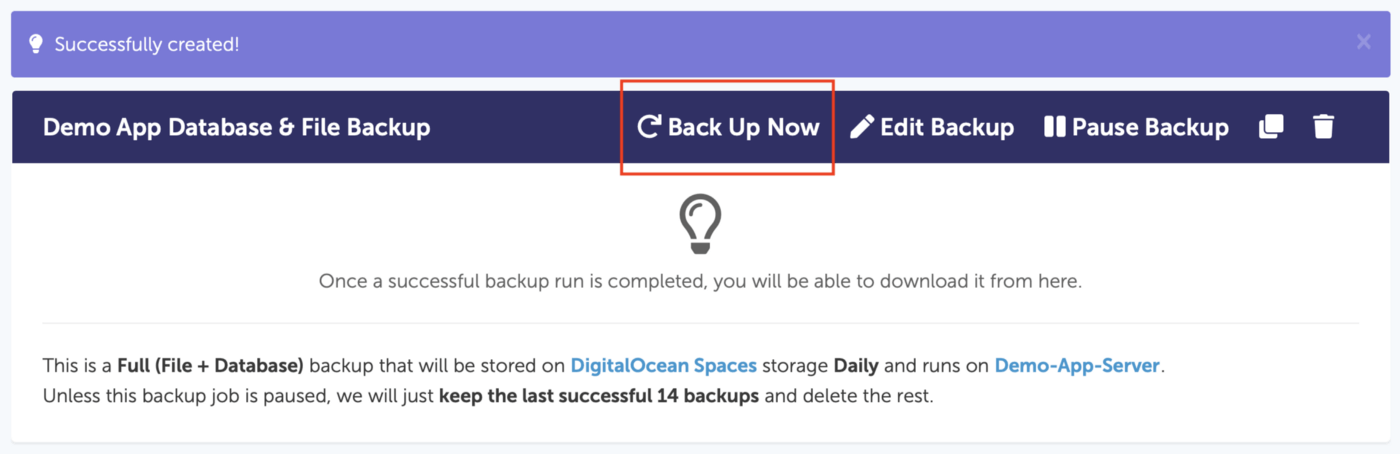
Requirements:
- A DigitalOcean server (IP address, username and password).
- A website, web application or anything on that server to back up.
- Credentials of your database (IP, username, password, port, name) and the directory you need to back up.
Step 1. Obtain the server host/IP address, username and password. These are sent to you by email when you create your DigitalOcean server (aka Droplet or Instance) as shown below:
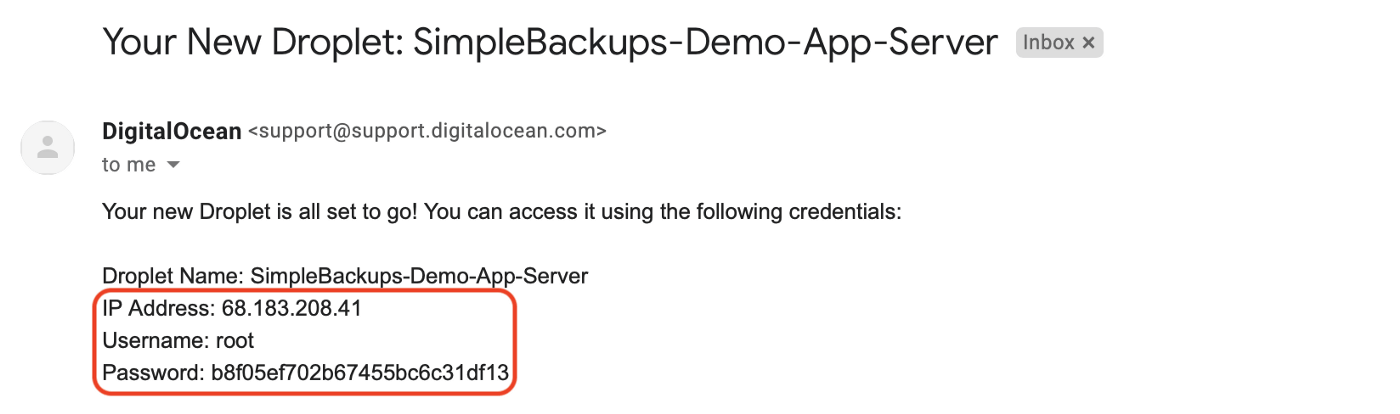
Step 2a. Log in to your SimpleBackups dashboard and click Servers, then give your server a name and fill-in the form with the credentials we obtained in step 1 as shown:
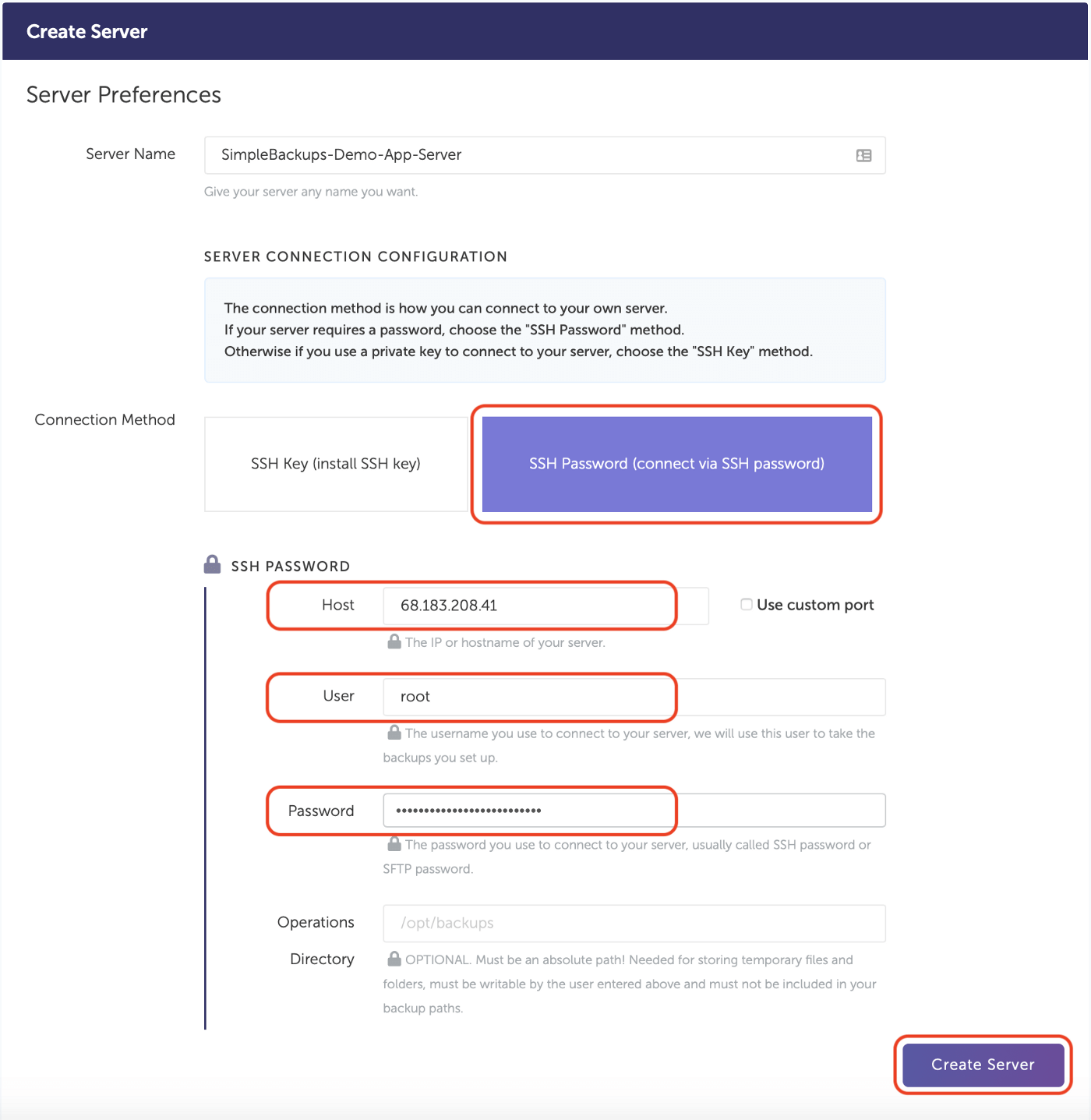
Step 2b. Click Validate Server Connection
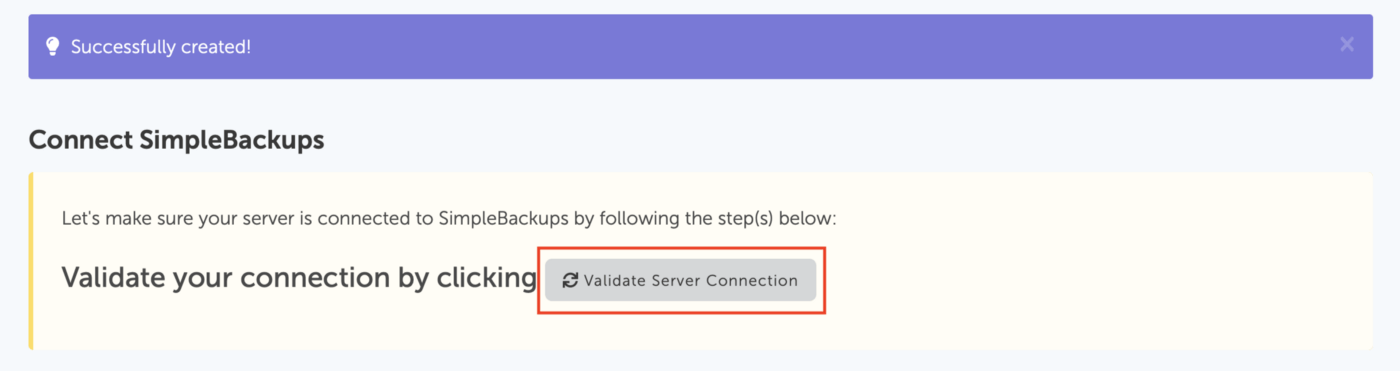
Step 2c. If the previous step was successful, you will be able to see your server with a Connected status as shown at the bottom of the page — this means that your server is ready to be backed up
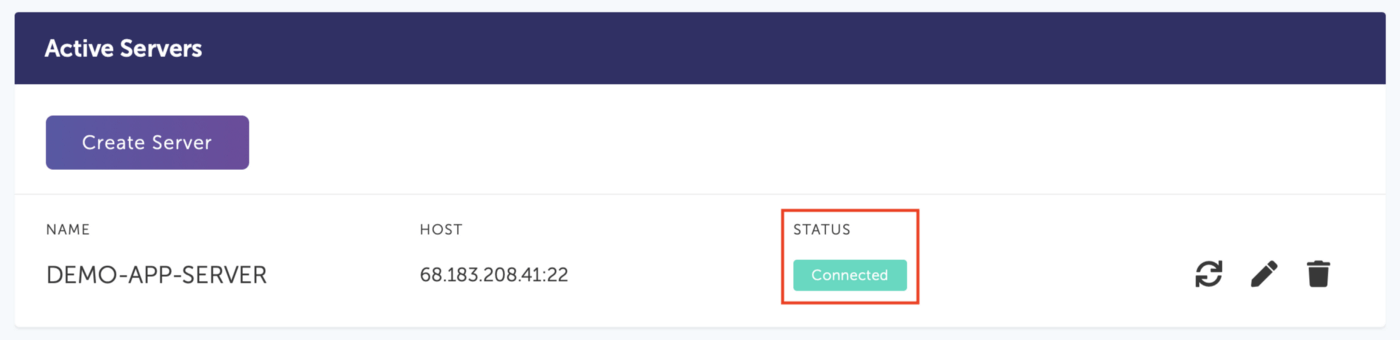
Step 3a. Click Backups,** then Create Backup. Afterwards give your backup a name and fill-in the form as shown by selecting the storage you want to store your backups on, the server you want to backup and the backup schedule and retention
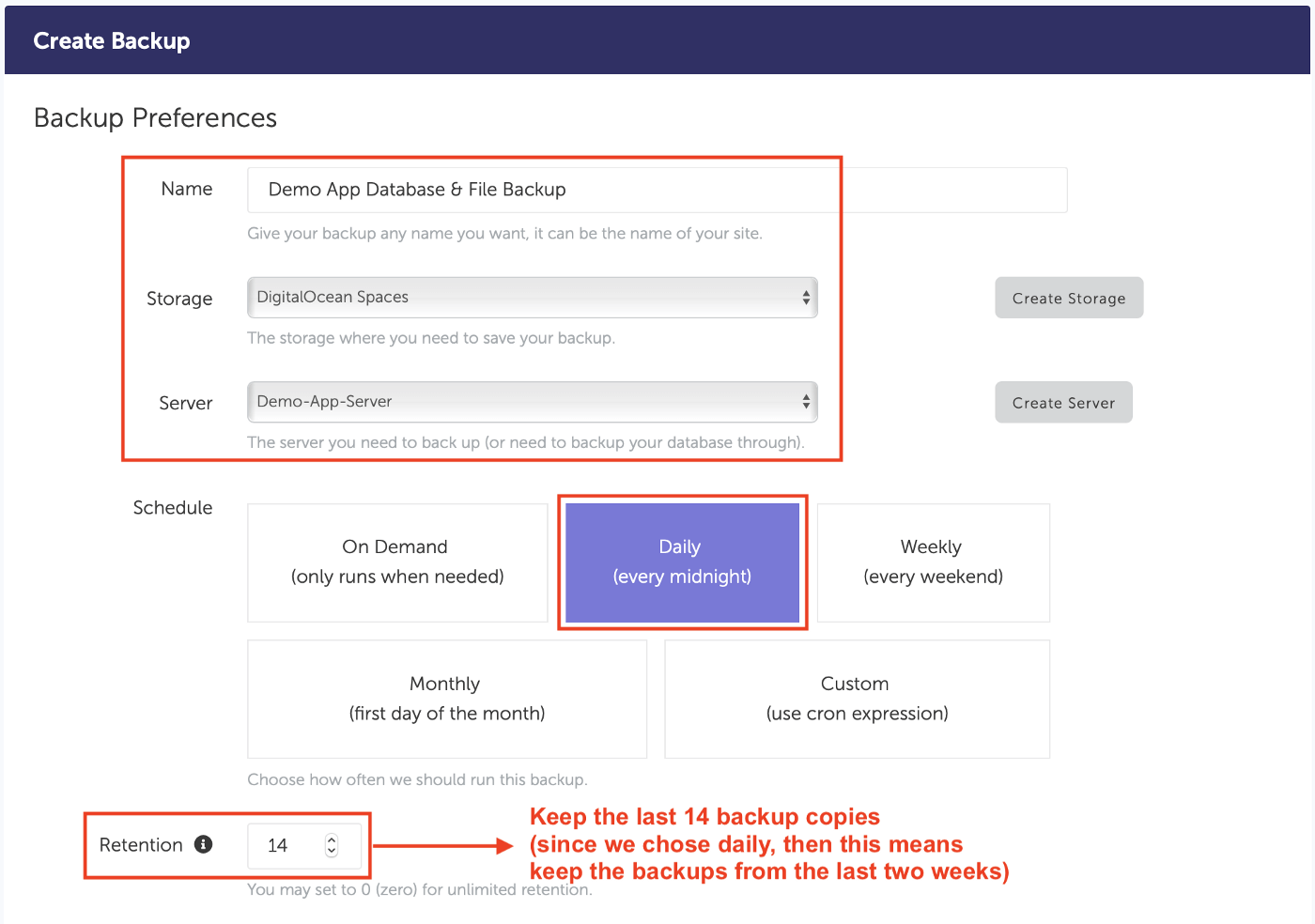
Step 3b. Choose the backup type and enter the directories/paths you want to back up on the server
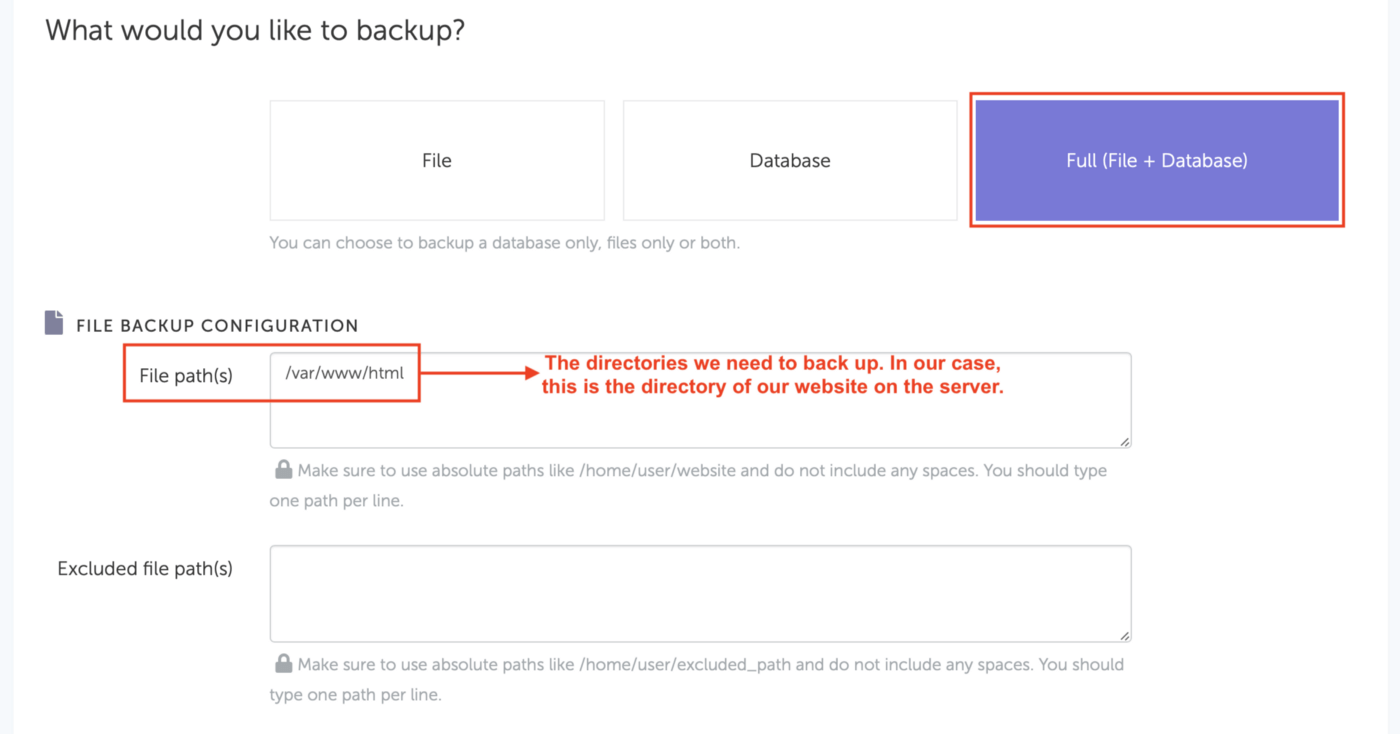
Step 3c. Fill-in your database credentials
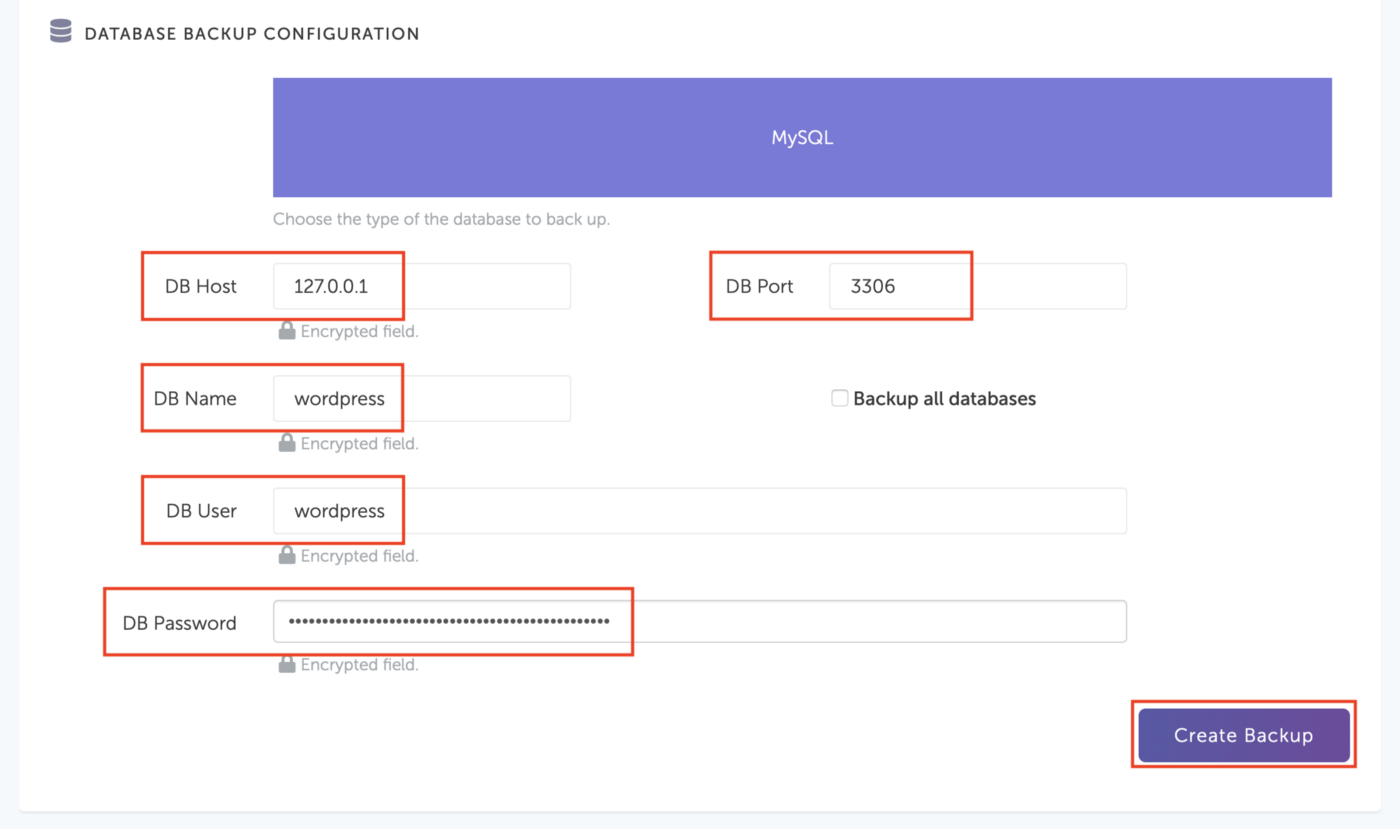
Finally, you can run your backup by clicking Back Up Now:
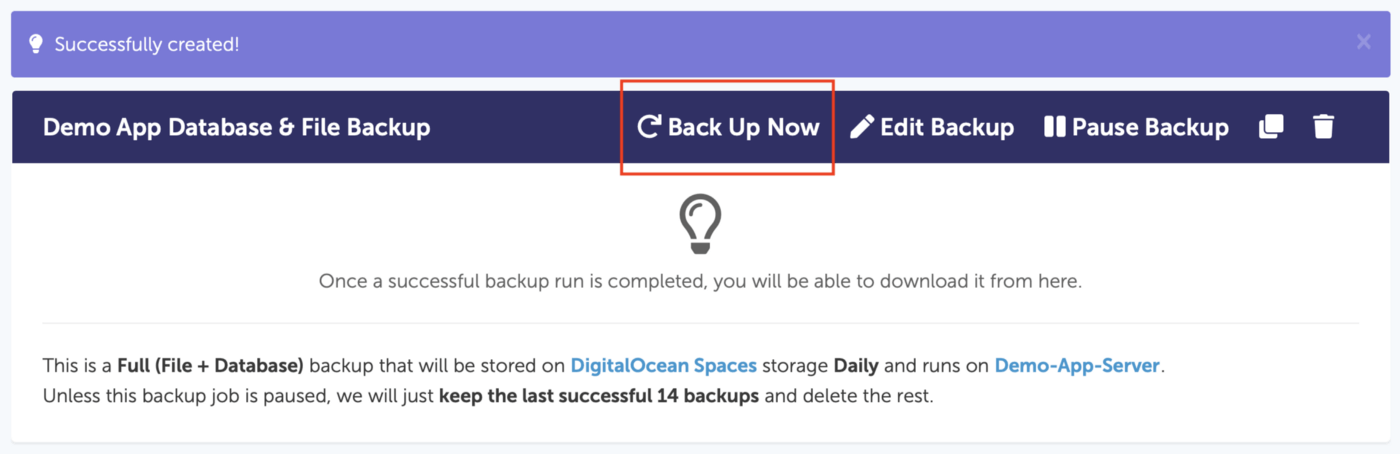
Once backups run successfully, you will see their logs and will be able to download them:
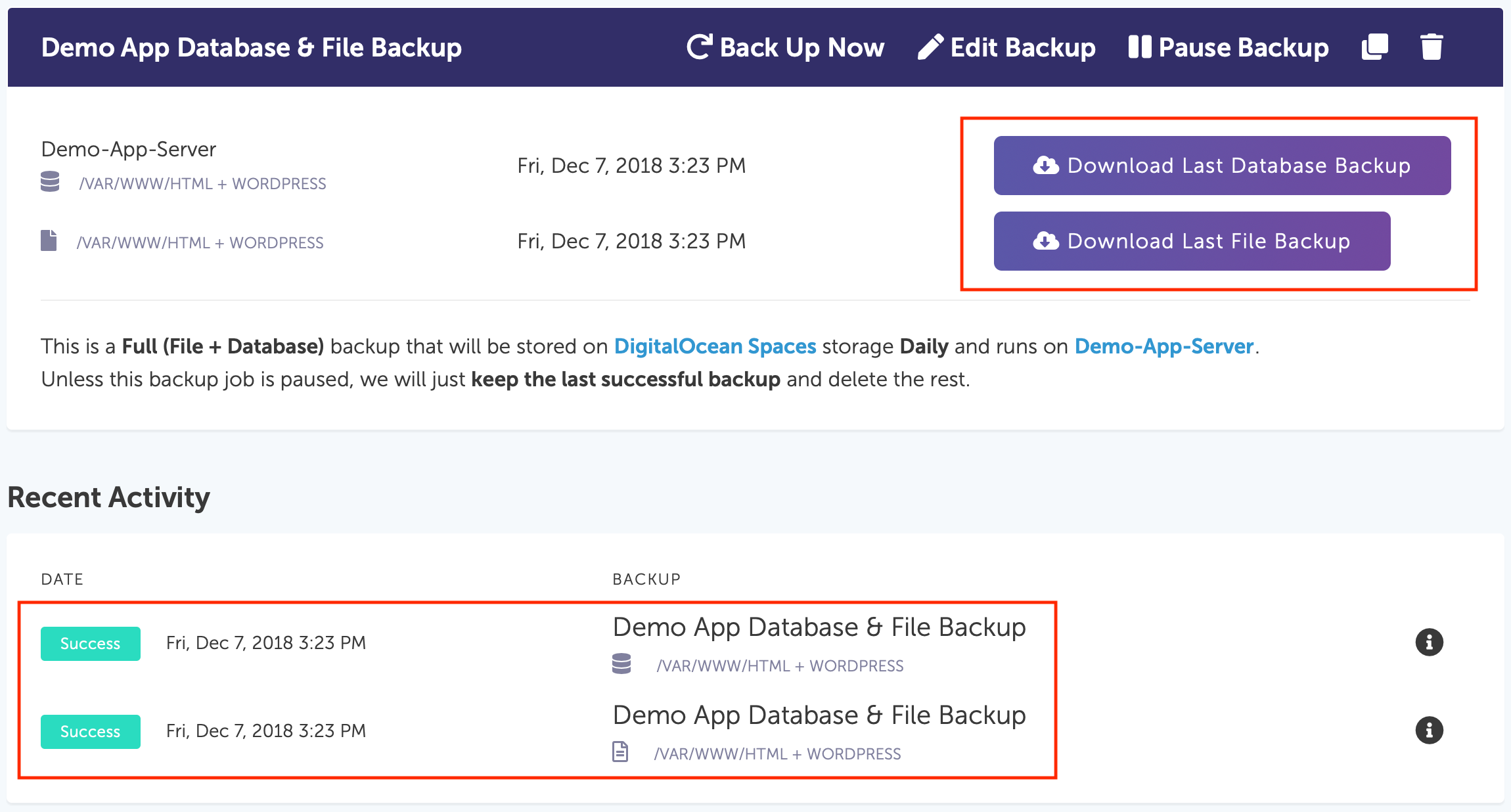
If you are having any problems, we are a few clicks away. Let us know if you need any help.