UpCloud is one of the leading cloud providers. The following guide will help you, step by step, automate your UpCloud storage snapshots. The steps are very easy and will only involve minimal effort.
Afterwards, you will be able to take snapshots, automatically on your own terms, whether you need to take them daily, weekly, every couple of hours or on-demand using our API. You will also have the option to choose the number of snapshots to keep on your provider to save snapshot storage cost.
Table of Contents
Prerequisites
- Create a SimpleBackups account
- Create a UpCloud account
Now, let's get started!
Create or login to your SimpleBackups account, then head to the snapshot creation section.
Step 1: Add UpCloud to SimpleBackups
In this step, we will generate a unique API Token on UpCloud that will allow us to automate UpCloud snapshots from SimpleBackups dashboard.
Step 1a: Obtain UpCloud API credentials
- Go to https://hub.upcloud.com/people/create and click on "Add member"
- Under "Permissions" set "API Connections" to "All addresses" OR whitelist all SimpleBackups IP by selecting "Address range"

The Username and Password required while connecting your UpCloud account to SimpleBackups are the same you used to login in your UpCloud console.
Note that if you use your main user account (rather than creating a new one like described above), you might have to disable 2FA for it to work.
Step 2: Create a UpCloud snapshot backup job
Let's now create your UpCloud Storage Backup.
- Go to https://my.simplebackups.com/snapshot/create
- Click on "Connect a new provider"
Step 2a: Connect your UpCloud account
- Name: the name we'll use to identify your UpCloud account in SimpleBackups
- User: your UpCloud username (see step 1)
- Password: your UpCloud password (see step 1)
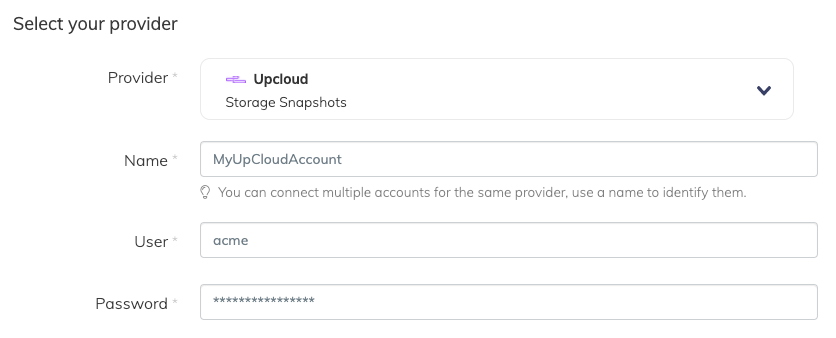
Step 2b: Choose your UpCloud account
From the list, choose the UpCloud account you need to take its snapshots. You may add as many UpCloud accounts as you need under your SimpleBackups account.
Step 2c: Choose UpCloud server or volume resource
You could either choose a server under the Resource Type or choose a volume. The Resource dropdown will be populated by all the UpCloud resources accessible under your UpCloud account / project.
Step 3d: Set the retention you need
The Retention is a number of snapshots we will keep, anything more than this number will be pruned/rotated automatically for you.
Step 3e: Save the snapshot backup job
Finally, give your snapshot backup job a friendly name, then click Create Snapshot.
"SimpleBackups-UpCloud-Create-Snapshot"
Congratulations, you now have an automated UpCloud snapshot backup.
Run it once manually (using the "Run" snapshot button from the snapshots list) and you'll trigger your first snapshot backup!