This article will give you an overview of MongoDB and explain how to create secure data backups.
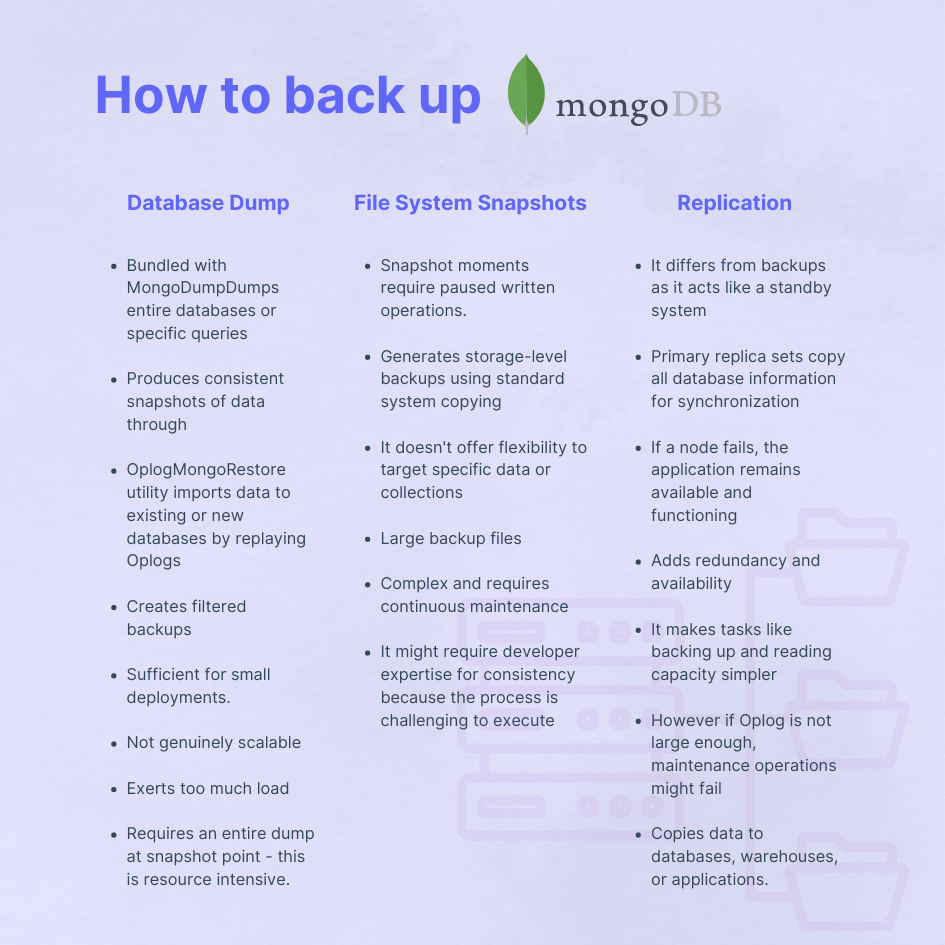
The Need for Backing Up MongoDB
As with every database, regularly backing up MongoDB is paramount to prevent data loss or compromisation due to malfunctions, human error, cyberattacks, or any disasters.
Additional benefits of regular backups include:
- Solid data security against cyberattacks, breaches, and sprawls: You can rest assured your backup is stored separately from primary systems by creating multiple data copies. The backup data remains protected and accessible by authorized people despite a compromised production system.
- Easy management when restoring data: In the event of critical system issues, having a backup readily available means recovery is a breeze. It helps administrators restore data to specific time stamps to reduce downtime and data loss.
- Accurate data replica sets: It's like rewinding in real-time. Replica sets maintain multiple copies of data in different locations. So, data is synchronized to other locations for easy access during hardware or network failures.
- Compliance with standards and legalities: Depending on your storage region, different laws apply to backups. For instance, Europe’s GDPR policy protects personal data and emphasizes the need for regular backups and recovery procedures. Another example is USA’s HIPAA (Health Insurance Portability and Security Act). Healthcare providers must have adequate backup and recovery measures that protect health information.
- Undisrupted performance and uptime: Incremental backups capture changes since the last backup - this can be at specific time stamps like every hour or once a day during less activity periods. Consequently, this reduces resource usage, the time needed to back up, and interruptions.
MongoDB Backup Strategies
While choosing a backup strategy for MongoDB, consider the traffic you are handling and your server's CPU, RAM, and disk space when deciding which backup process(es) to deploy.
Depending on your hardware, your options include:
1️⃣ MongoDump Command ⭐️
This logical backup compiles data from the client API and dumps it into a designated BSON backup file. File collection at a granular (high-detail and individual level) makes restoration easier. Specific, unnecessary nodes remain accessible during backups.
Remember that this option is better for small to medium-sized deployments, not large systems. MongoDump uses one CPU core or a single-threaded backup, limiting performance with massive amounts of data. Space and memory requirements also become difficult to manage.
2️⃣ MongoDB Cloud Manager/ Atlas
This cloud-based option uses native snapshots of your data as backups. You can trigger these snaps whenever required or configure a predesignated time for regular, recurring backups.
3️⃣ MongoDB Ops Manager
This application runs in your data center to continuously back up data. It provides point-in-time restore options through an agent that connects to your database.
Oplogs consistently compress and encrypt data after initial synchronization. This creates database snapshots every 6 hours and stores them for 24 hours.
You can customize the snapshot schedule, but it depends on network speed. Slow internet connections can be problematic and disrupt uploads.
4️⃣ Database Files Snapshot
The most straightforward backup solution instantly copies and stores all data in a secure, physical location.
MongoDB doesn’t automatically pause operations.
Experts recommend stopping all write operations to ensure consistency. Although you have complete control over snapshots, restoration is complex and only available at breakup points.
1️⃣ Step-by-step Guide to MongoDB Dump
MongoDB Dump is a command-line tool that creates binary backups of your database. It’s the easiest way to back up your data and offers flexibility, low maintenance costs, and easy-back-ups even for beginners. We've also create a complete guide explaining you how to use mongodump with examples.
We'll cover below the most common use cases for mongodump:
Mongo database Backup with no options
This step generates a dump folder in the current directory. From the system command line, run MongoDump using the command:
mongodump <options> <connection-string>
Remote and Secure MongoDB Instances
Host and port numbers can be customized with the -URI string. Here is an example of the command:
mongodump --uri="mongodb://<host URL/IP>:<Port>"
For a specific port number, use the following:
mongodump --host="<host URL/IP>" --port=<Port>
Collections and Databases
You can run a -DB instance using:
mongodump --db=<Backup Target - Database>
But, to select an entire collection, execute:
mongodump --db=<Backup Target - Database> --collection=<Collection Name>
To exclude certain collections use:
mongodump --db=<Backup Target - Database> --excludeCollection=<Collection Name>.
💡 For more information, configuration and example of mongodump, check out our complete guide on mongodump.
Restoring MongoDB from Backup
In addition to its backup tools, MongoDB offers a simple restoration utility called Mongorestore. If you used the MongoDump tool to create your backup, you can enter the following syntax to deploy the restore process:
mongorestore <options> <connection-string> <directory or file to restore>
2️⃣ Replication as a Backup Method
In a nutshell, MongoDB replication creates multiple copies of the same data on multiple MongoDB servers. To create a new replica set:
1. Initiate Mongod
To enable the MongoDB instance you desire, specify its port value and path through system commands using:
mongod --port 27017 --dbpath /var/lib/mongodb --replSet replicaSet1
2. Configure Replica Set
Replica sets involve multiple instances communicating with each other. However, you must establish their link by specifying their hostname and IPs. Use the code:
mongo –host node-2 –port 27017
mongo –host node-3 –port 27017
Please note these commands must be used for every server changing their port and path as required.
3. Enable Replication
After configuring your replica sets, open the Mongo Shell from your primary instance. Use the command:
rs.initiate()
The Mongo Shell should change to the replica set’s name.
4. Add MongoDB instances to the replica set
Once your Replica set is prepared, initialize it by adding instances. To do so, enter the syntax:
rs.add(<servername:port>)
You can check the status of the replication using:
rs.status()
To remove an instance, you must shut it down first through:
db.shutdownserver
Then, connect with the primary server and use the following remove command:
rs.remove("server_name")
Conclusion
Backups are critical for various reasons, including data protection, compliance, and business continuity. Fortunately, MongoDB offers various mechanisms to help back up your data instantly.
The MongoDump feature is the easiest to use for small files and offers flexibility, low maintenance costs, and easy-back-ups even for beginners.
But, SimpleBackups can automate the process for you, protect your data and eliminate the risk of data loss. You can discover the tool’s reliability with a commitment-free trial.
Remember to back up and test your data and protection measures regularly.
Frequently Asked Questions (FAQs)
What are the main differences between MongoDB Dump and MongoDB Export?
The key differences lie in their data format and granularity levels. MongoDB Dump creates binary backups of the entire database or specific collections. It captures data at lower levels, including all data structures and indexes, making it ideal for complete backups or point-in-time recovery.
On the other hand, MongoDB Export exports data in specific formats like JSON or CSV. It allows you to select query results and portions of the database for more granular control. You can also filter fields and other conditions.
How often should I back up my MongoDB database?
Backup frequency depends on how much data there is, how frequently it is changed, and how critical it is.
What are the key considerations when choosing a third-party backup tool for MongoDB?
Ensure the tool is compatible with MongoDB and offers backup automation, scheduling, and support features. Also, consider security features, scalability, and ease of use.
How do I automate the backup process in MongoDB?
Schedule your MongoDB backups using a tool like SimpleBackups.It will automate the process for you, so all you have to do is enter the basic script on MongoDB's shell.
What are some common mistakes to avoid when backing up MongoDB?
Common mistakes include not testing the restoration process, neglecting encryption, and not having remote cloud backups to protect data against physical damage.
What are the steps to restore MongoDB from a backup?
Use the MongoRestore command tool, specifying the backup directory or file. The shell will restore your data, indexes, and configuration automatically.
What are file system snapshots, and how do they work with MongoDB?
File system snapshots capture a specific point-in-time of the entire data file, including MongoDB files. Operations freeze to create a consistent Xerox copy of the files. This eliminates the need for separate backups on MongoDB.
How do I ensure the security of my MongoDB backups?
It is recommended to use encryption features like access control and user authentication during backup and upload. Also, using a cloud provider can protect your backup against evolving threats.
How can I test the integrity of my MongoDB backups?
Perform regular restores and validate that all the data matches your original data. Also, test the functionality of the data in case of file corruption.
How does replication serve as a backup method in MongoDB?
Replication serves as a backup form, creating data redundancies across multiple servers.