Automate MongoDB database backup directly to your Backblaze storage.
At SimpleBackups, we started looking into Backblaze for their B2 cloud solution and I must say we've been very positively surprised by their solution. When you start with Backblaze, and already know about S3, you're not in a foreign territory. Everything is easy to setup and getting your first backup stored there is super easy.
Let's get ready, and get this this done in under 5 minutes (you'll see, it's really easy to get your first MongoDB database backup automated).
Prerequisites
-
Create a SimpleBackups account
-
Make sure you have your server connected to your account (the one on which your MongoDB database is hosted)
-
Have a Backblaze account (we'll cover how to create your Blackblaze Bucket below)
1. Create your Backblaze Bucket
-
Go to the Bucket page create a new Bucket

-
Fill in your Bucket name and create the Bucket
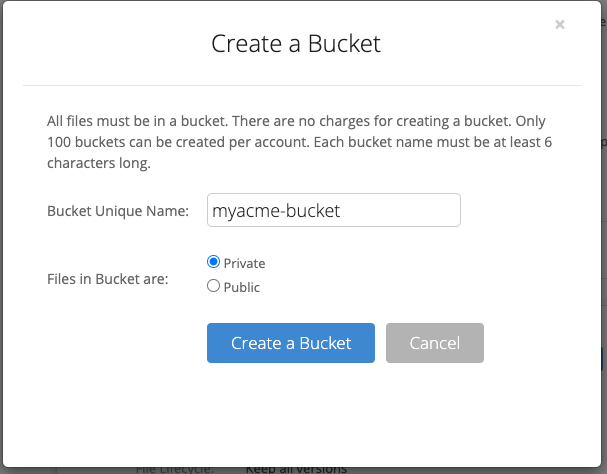
Good job! Your bucket is created.
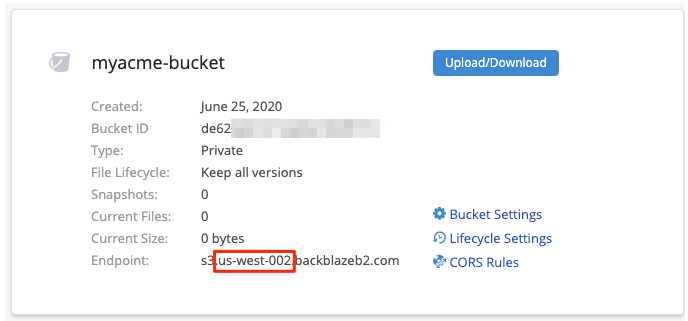
Information you'll need in step 3:
- Your "Bucket" name, in this case "myacme-bucket"
- Your "Bucket" Region, in this case "us-west-002"
2. Create your Bucket credentials
Great! Now that we have a Bucket, we need to create the credentials required to access it.
- Go to the "App Keys" page and click on "Add a new Application Key" button
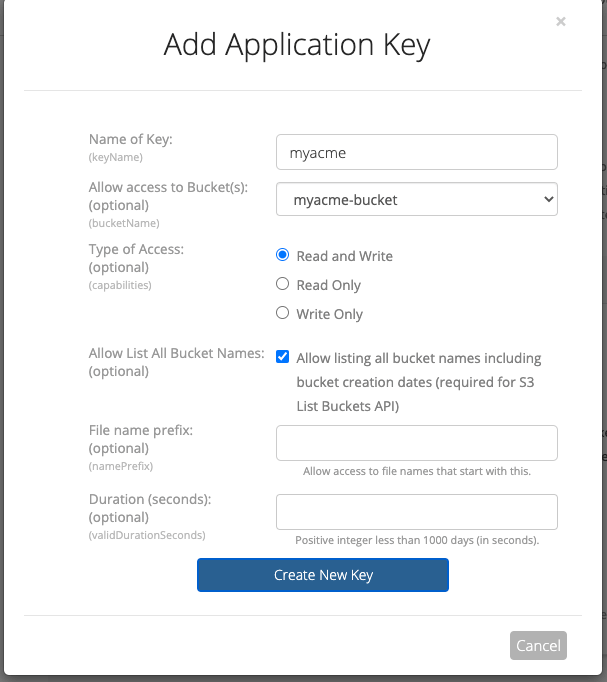
Fill in the form by defining:
- Name of the Key: we like to use a reference of the Bucket we're creating the credentials for
- Allow access to Bucket(s): select your Bucket (step 1)
Leave the rest of the option empty and create your key.
You'll get a confirmation message including your KeyID and applicationKey, which is what we need to connect your storage to SimpleBackups.
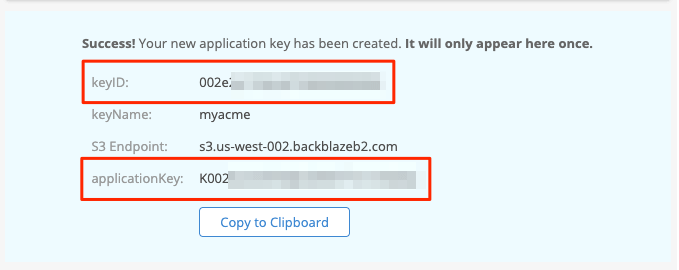
Information you'll need in step 3:
-
applicationKey
-
KeyID
3. Connect your Backblaze bucket to SimpleBackups
So far we have created a Bucket and have created the required credentials to get access to this it. The only remaining step is connecting this new storage to SimpleBackups.
- Log into SimpleBackups and head to the connect your storage page
- Select "Backblaze B2" as storage provider and fill in the "Connect your storage" form with the information from step 1 and 2.
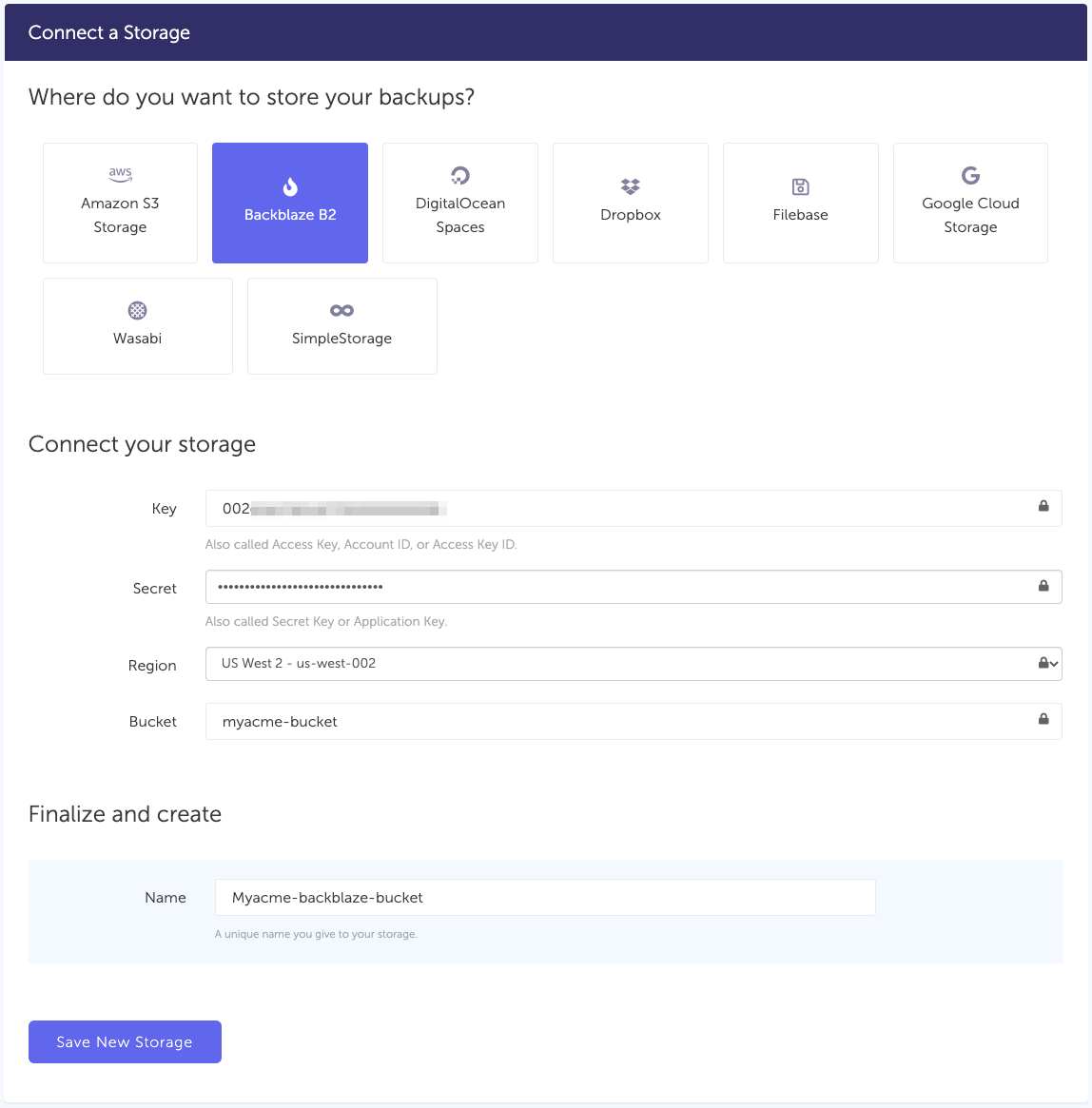
You'll have to input :
- Key: KeyID described in (step 2)
- Secret: applicationKey described in (step 2)
- Region: Bucket region described in (step 1)
- Bucket: Bucket name described in (step 1)
- Give your storage a name (usually we like to use the Bucket name) and click on "Save new storage".
You'll be redirected to the list of storage where you'll find your newly connected storage.

...Yes, that's all it takes !
4. Final step: Create your MongoDB backup
Now it's time to head to the create backup page.
From this screen you'll be able to configure what data you're backing up (MongoDB in this case), where you want it to be saved (in this case your Backblaze Bucket), and how often you want this to be done.
FYI this section will be the same, no matter what storage you pick. And that's the beauty of it, if you want to change storage, just select another one from the list (Backblaze, AWS, or whatever you might prefer) and you'll be good to go.
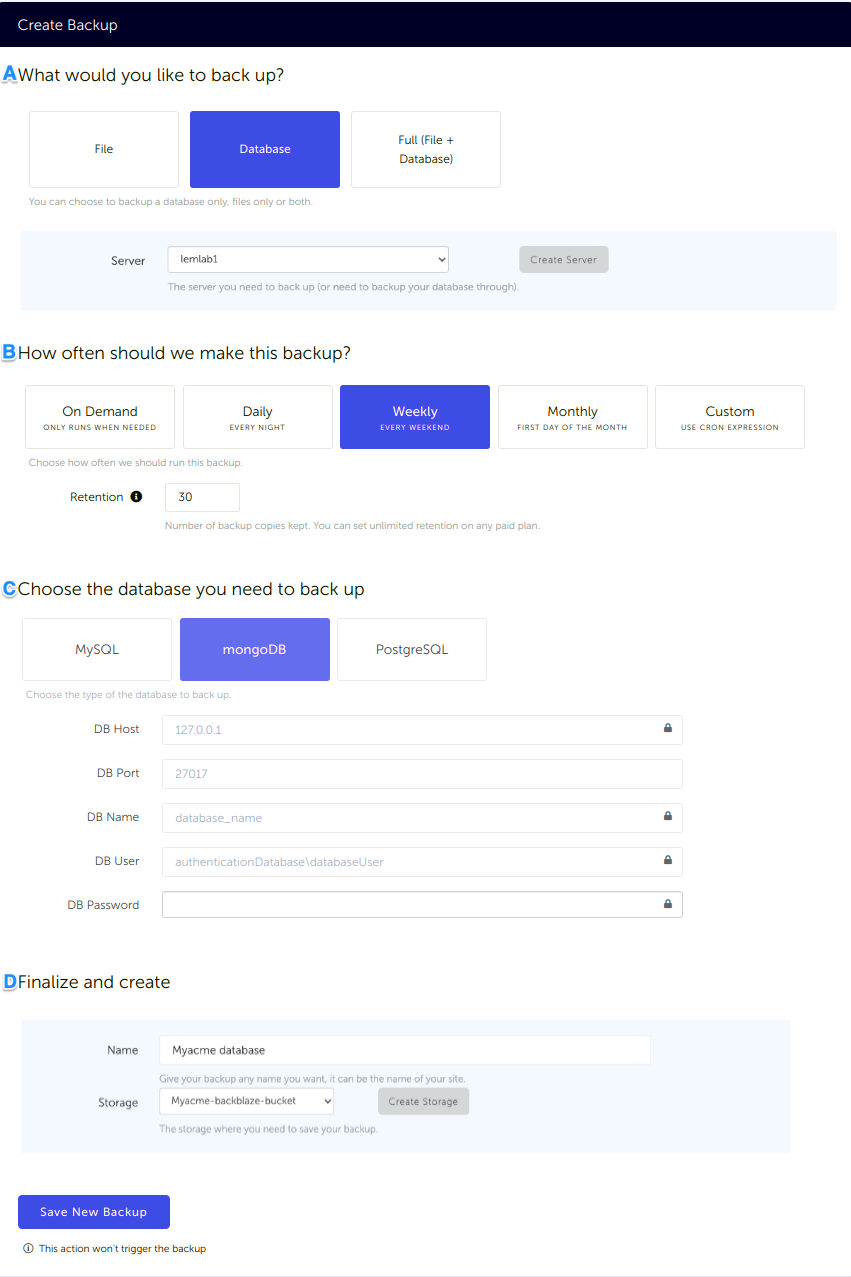
What would you like to back up? (A)
- Select "Database" (in this article we're creating a MongoDB backup only)
- Select the server on which your database is hosted
How often should we make this backup? (B)
-
Select your schedule option (here we picked a daily schedule)
You can select a pre-defined schedule (daily, weekly, monthly) or a custom option allowing you to schedule it whenever you want to use CRON syntax.
-
Example of CRON schedule for "20:00 every Tuesday" =
0 22 * * 2Finally, the "On demand" option won't schedule anything but will allow you to trigger the backup manually or using our API.
-
Define the backup retention, which is the number of backups you want to keep (kind of the history length of your backup if you prefer)
Choose the database you need to backup (C)
- Select the type of your database, in this case "MongoDB"
- Fill in the database connection form
Finalize and create (D)
- Pick the name of your backup (this is how it will be displayed in SimpleBackups interface) and where you want to store it.
- Select your Storage (step 3)
That's it, your MongoDB backup is now ready and connected to your Backblaze bucket.
Let us know how long it took you to get your backup fully configured (current record is 4 minutes) :-)
Run it once manually (using the "Run" backup button from the backups list) and you'll trigger your first backup!