Backup your MySQL database(s) using SimpleBackups and store it on Exoscale Object Storage.
Exoscale is one of the leading cloud European Cloud Hosting provider.
They provide fast and secure infrastructure that can now be connected with SimpleBackups.
In this article we'll focus on their S3-compliant storage that can be used as storage for all your backups.
Prerequisites
- Create a SimpleBackups account
- Have an Exoscale account (I'll show you how to create your Exoscale Bucket below)
1. Create your Exoscale Bucket
-
Sign in your Exoscale account at https://portal.exoscale.com/login
-
Navigate to "Object Storage" and click on "Add"
-
Name your bucket
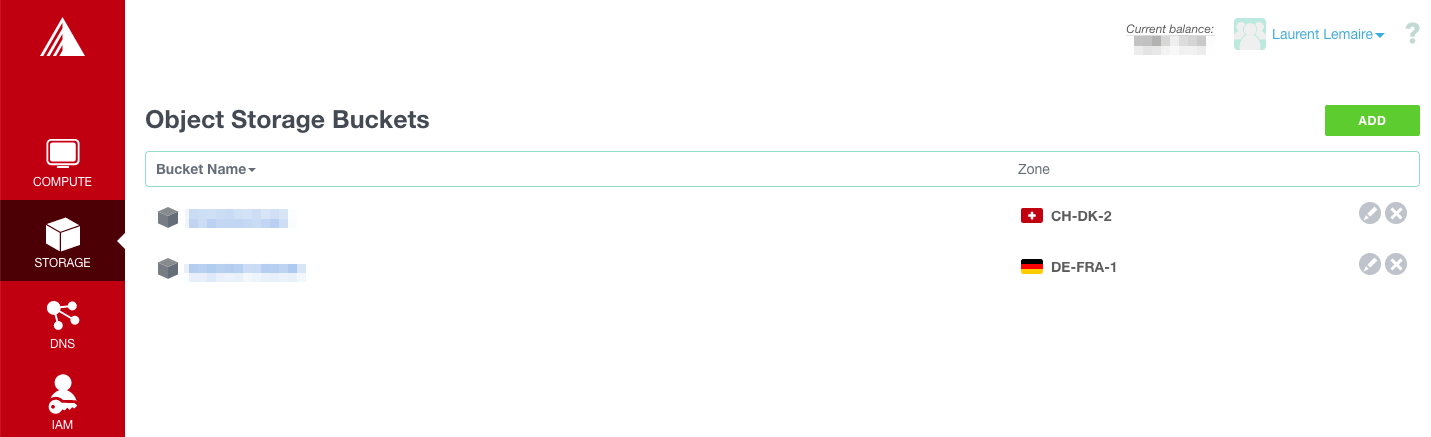
-
Select the zone for your bucket
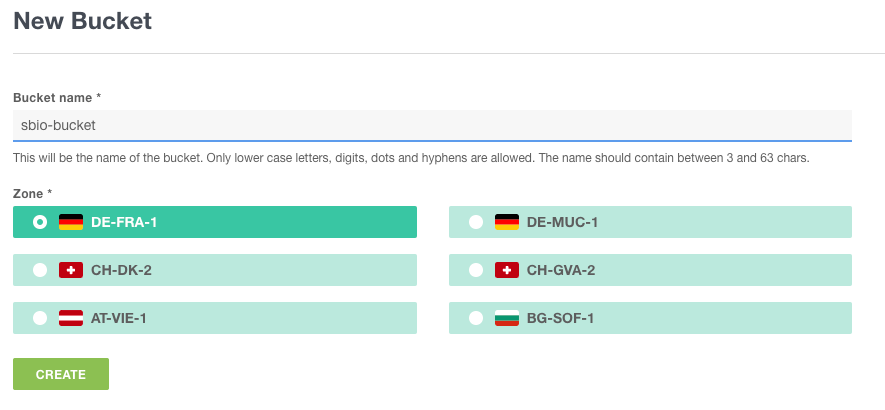 Good job, your Exoscale bucket is created!
Good job, your Exoscale bucket is created!
2. Create your Exoscale credentials
You'll now need to create Exoscale credentials that will be used to connect to you newly created storage from SimpleBackups.
-
Click on "IAM" on the left menu and then "Add" on the top right
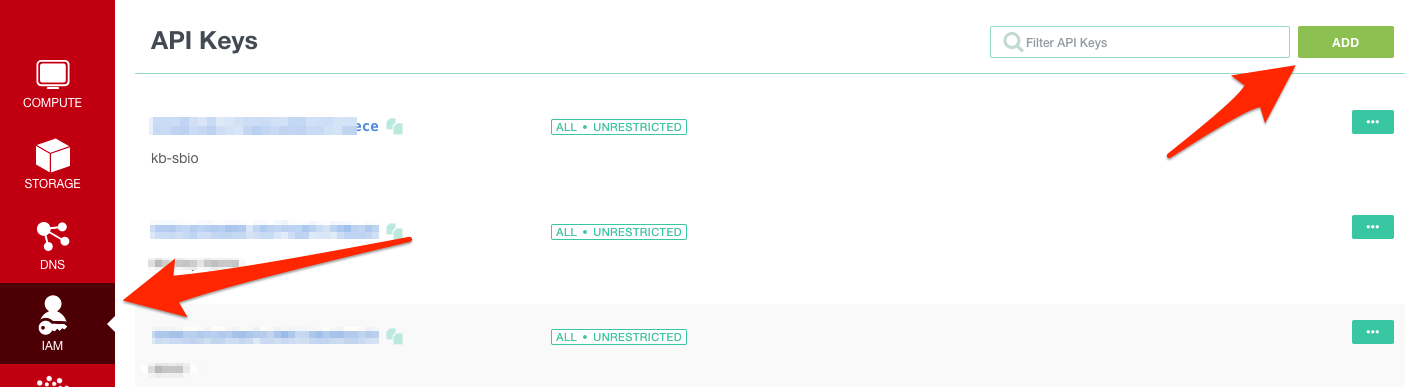
-
Create a new Key
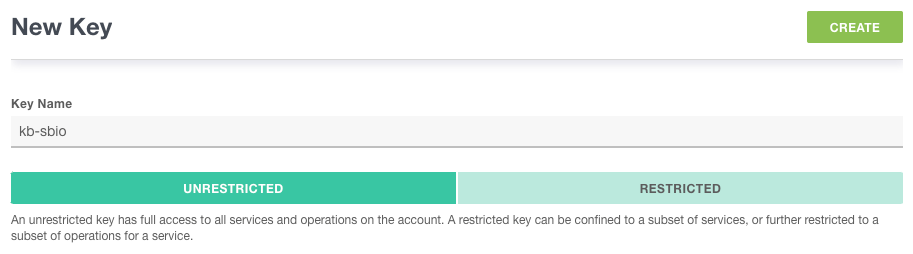
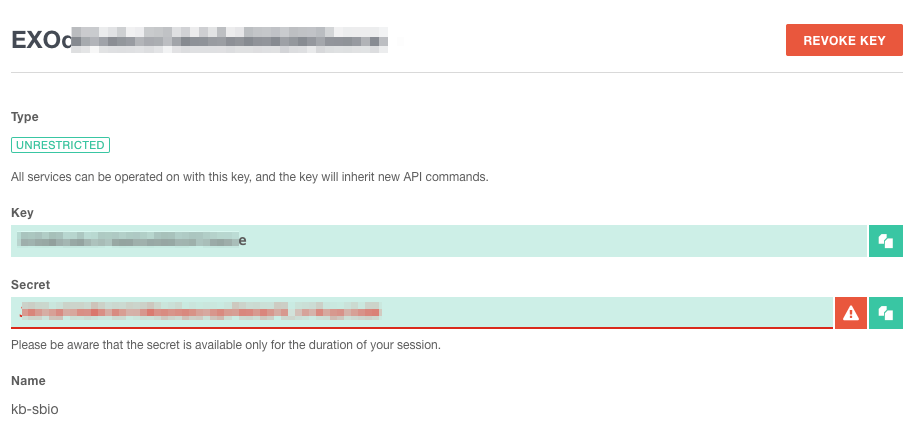
Information you'll need in step 3:
-
Your Bucket name
-
Your Bucket region
-
Your Bucket key
-
Your Bucket secret
3. Create your MySQL backup
Let's now go to SimpleBackups and get that backup configured.
From this screen you'll be able to configure what data you're backing up (MySQL in this case), where you want it to be saved (in this case your Exoscale Bucket), and how often you want this to be done.
FYI this section will be the same, no matter what storage you pick. > And that's the beauty of it, if you want to change storage, just select another one from the list (Backblaze, AWS, or whatever you might prefer), and you'll be good to go.
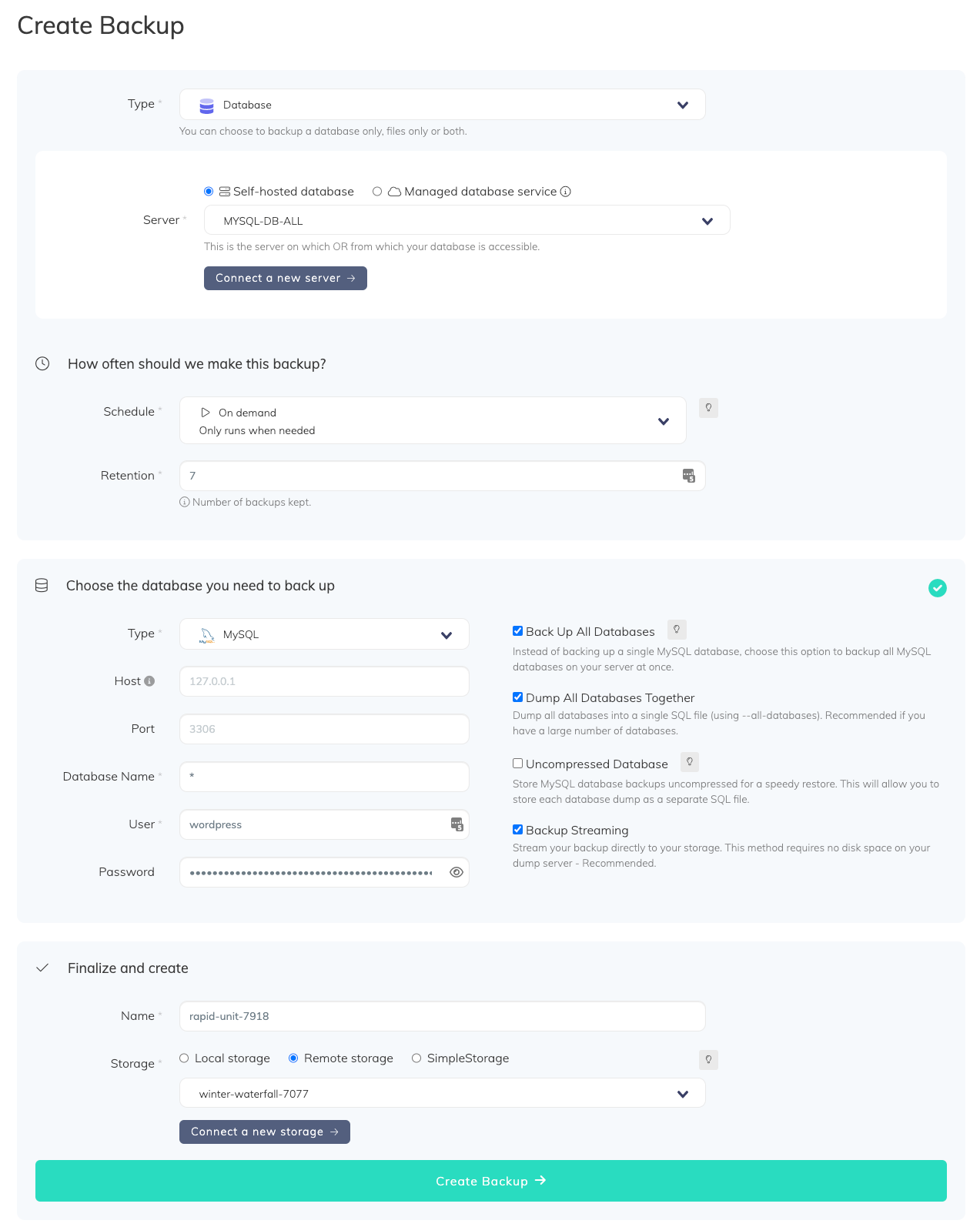
What would you like to back up?
- Select "Database" (in this article we're creating a MySQL backup only)
- Select the server on which your database is hosted
How often should we make this backup?
-
Select your schedule option (here we picked a daily schedule) You can select a pre-defined schedule (daily, weekly, monthly) or a custom option allowing you to schedule it whenever you want to use CRON syntax.
-
Example of CRON schedule for "20:00 every Tuesday" =
0 22 * * 2Finally, the "On demand" option won't schedule anything but will allow you to trigger the backup manually or using our API.
-
Define the backup retention, which is the number of backups you want to keep (kind of the history length of your backup if you prefer)
Choose the database you need to back up
- Select the type of your database, in this case "MySQL"
- Fill in the database connection form
- Validate this step (we'll make sure we can access to your database(s) before moving to the next step)
Finalize and create
- Pick the name of your backup (this is how it will be displayed in SimpleBackups interface) and where you want to store it.
- Select your Storage (see below)
Connect your Exoscale Bucket
- In the "Finalize and create" step, select "Remote storage" and click on "Connect a new storage".
- Select "Exoscale" as storage provider and fill in the "Connect your storage" form with the information from step 1.
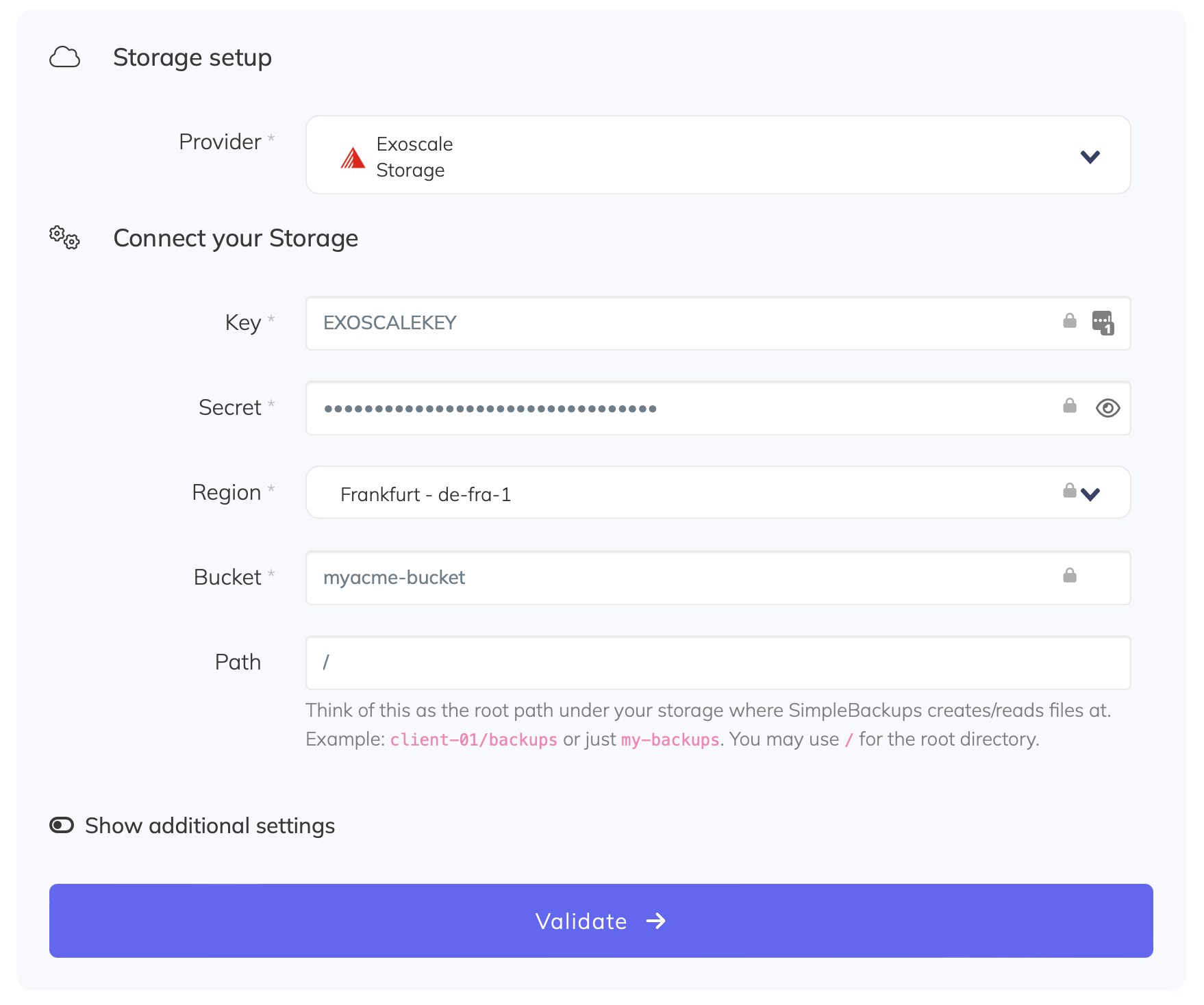
You'll have to input :
- Key: Access Key described in step 2
- Secret: Secret Key described in step 2
- Region: Bucket location described in step 1
- Bucket: Bucket name described in step 1
- Endpoint: Storage endpoint described in step 1.
- Give your storage a name (usually we like to use the Bucket name) and click on "Save new storage".
Congratulations, you now have your MySQL database backed up on Exoscale!
Run it once manually (using the "Run" backup button from the backups list), and you'll trigger your first backup!