MySQL database backup stored in your Google Cloud Storage Bucket.
Let's see how we can schedule MySQL backups and store them on your Google Cloud Storage bucket.
Google Cloud Storage is a RESTful online file storage web service for storing and accessing data on Google Cloud Platform infrastructure. The service combines the performance and scalability of Google's cloud with advanced security and sharing capabilities. It is an Infrastructure as a Service (IaaS), comparable to Amazon S3 online storage service.
Prerequisites
- Create a SimpleBackups account
- Make sure you have your server connected to your account (the one on which your MySQL database is hosted)
- Have a Google account and make sure that billing is enabled for your Google Cloud Project (we'll cover how to get your bucket created below)
1. Create your Google Cloud Storage Bucket
-
Sign in to your Google Cloud Console, and then select an existing Google Cloud project or create a new one
-
Open the Cloud Storage browser in the Google Cloud Console
-
Click on "Create bucket" to open the bucket creation form. First define a globally unique permanent name for your bucket, and then click Continue.
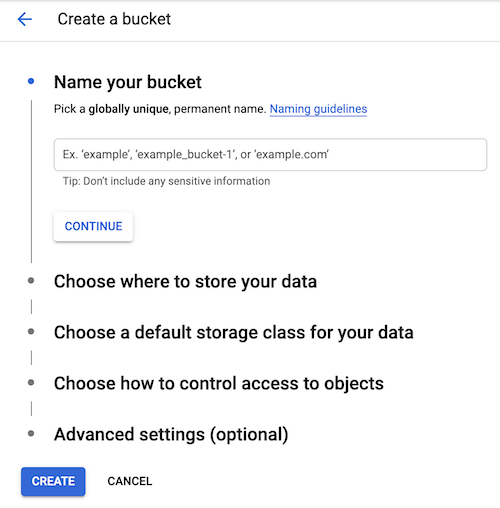
-
And the select the region for your bucket
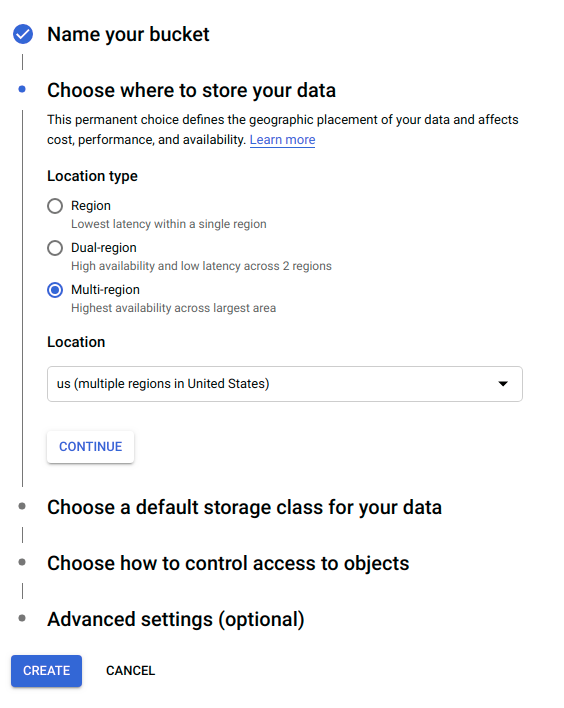
-
Click Create. Your new bucket will be created.
Information you'll need in step 3:
-
Your "Bucket" name
-
Your "Bucket" Region
2. Retrieve your Bucket credentials
In order to give access to your newly created bucket, you'll need to provide credentials to SimpleBackups. Follow this simple article on how to get your Google Cloud Storage Credentials.
Information you'll need in step 3:
- Access Key
- Secret Key
3. Connect your Bucket to SimpleBackups
- Log into SimpleBackups and head to the connect your storage page
- In the storage provider list select "Google Cloud Storage", and fill in the form with the information from step 1 and step 2
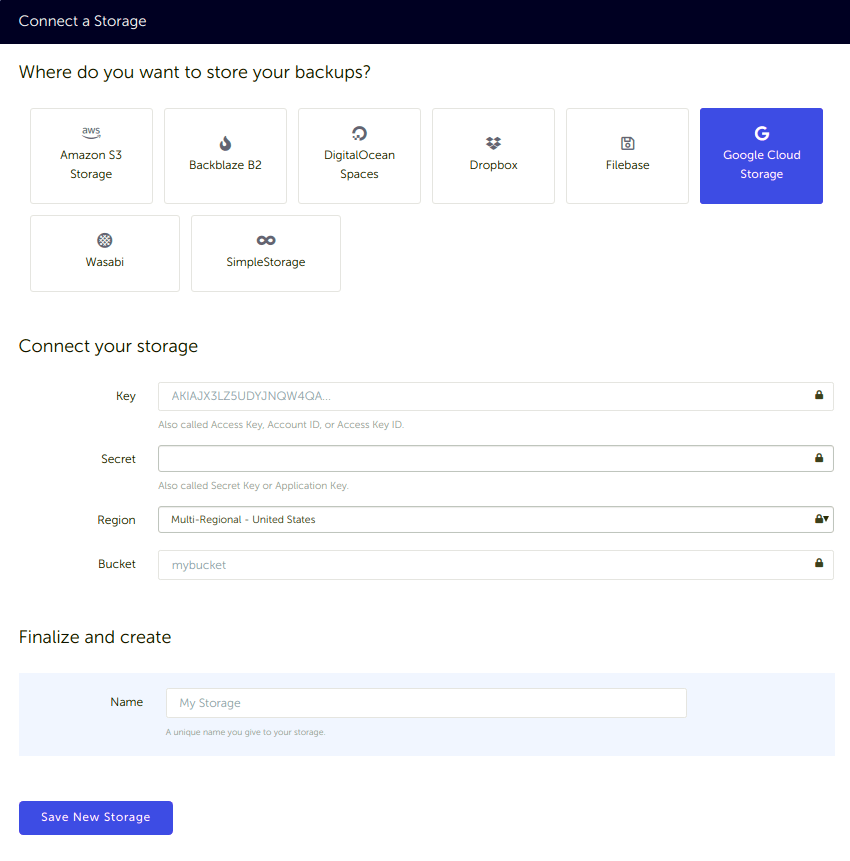
You'll have to input :
-
Key: Access Key described in (step 2)
-
Secret: Secret Key described in (step 2)
-
Region: Bucket Region described in (step 1)
-
Bucket: Bucket name described in (step 1)
-
Give your storage a name (the bucket name is usually a good pick, but you can be creative) and click on "Save New storage".
The next step is to authorize SimpleBackups to your Google account. Click on the Connect Your Google Account button.
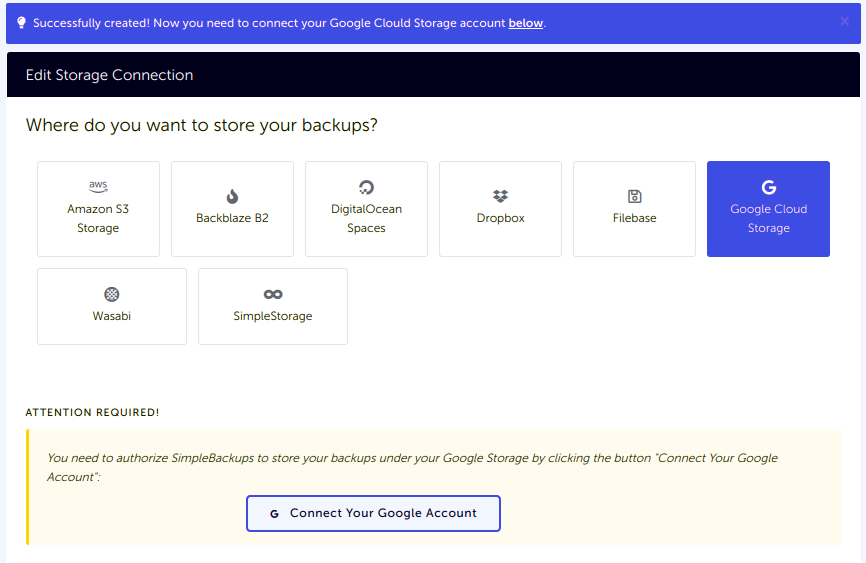
Grant access to your Google Account by clicking Allow.
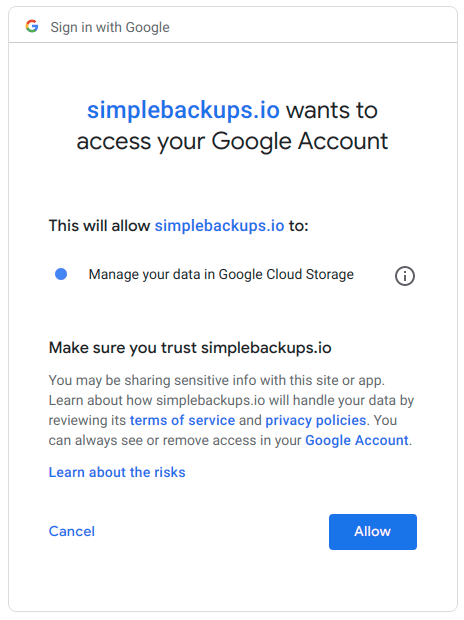
On the next screen click Save Changes, and now your Google Cloud Storage is already connected.

4. Final step: Create your MySQL backup
Last step is obviously to schedule your backup.
From this screen you'll be able to configure what data you're backing up (MySQL in this case), where you want it to be saved (in this case your Google Cloud Storage Bucket), and how often you want this to be done.
FYI this section will be the same, no matter what storage you pick. And that's the beauty of it, if you want to change storage, just select another one from the list (Backblaze, AWS, or whatever you might prefer) and you'll be good to go.
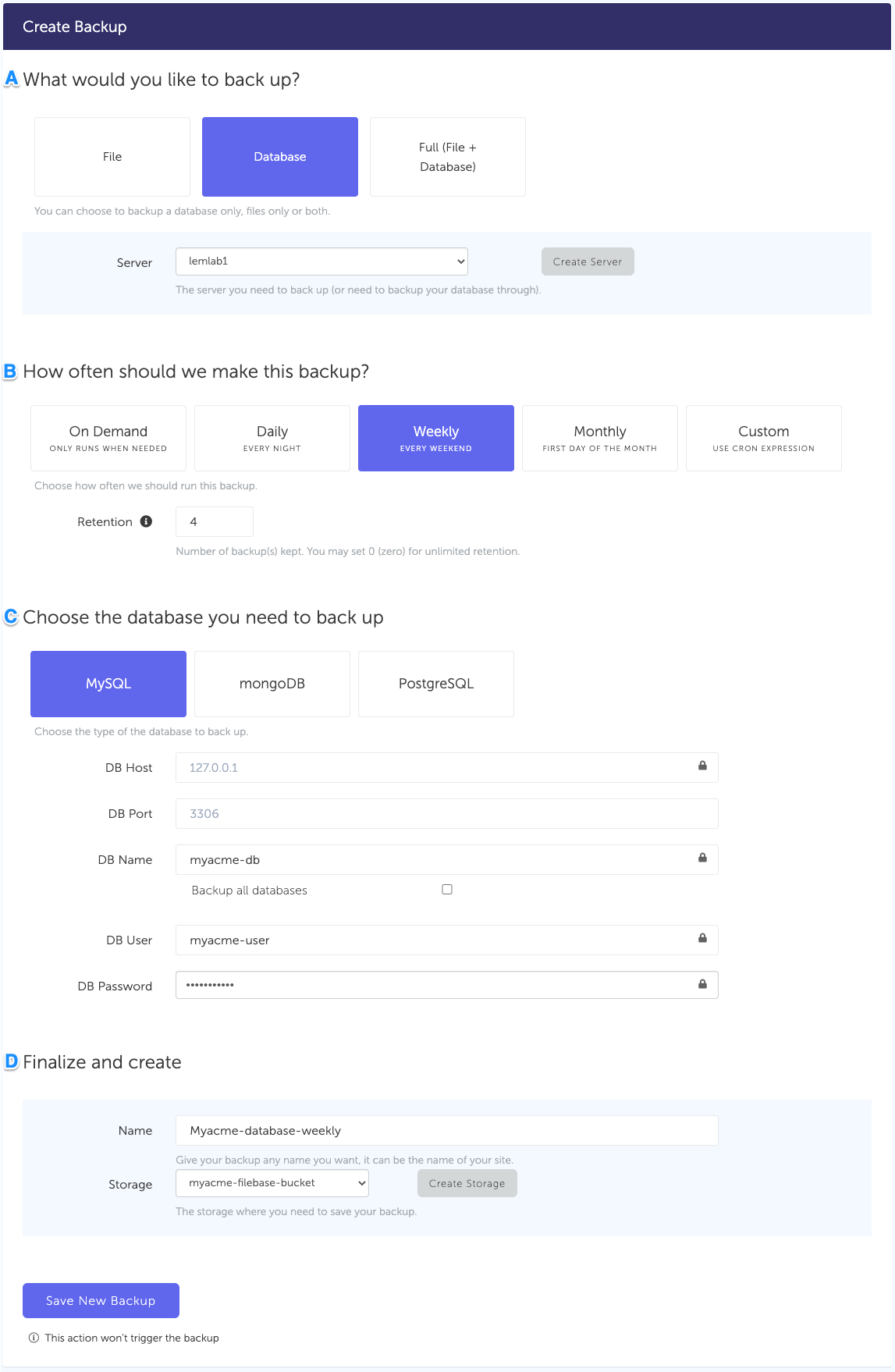
What would you like to back up? (A)
- Select "Database" (in this article we're creating a MySQL backup only)
- Select the server on which your database is hosted
How often should we make this backup? (B)
-
Select your schedule option (here we picked a daily schedule)
You can select a pre-defined schedule (daily, weekly, monthly) or a custom option allowing you to schedule it whenever you want to use CRON syntax.
-
Example of CRON schedule for "20:00 every Tuesday" =
0 22 * * 2Finally, the "On demand" option won't schedule anything but will allow you to trigger the backup manually or using our API.
-
Define the backup retention, which is the number of backups you want to keep (kind of the history length of your backup if you prefer)
Choose the database you need to backup (C)
- Select the type of your database, in this case "MySQL"
- Fill in the database connection form
Finalize and create
- Pick the name of your backup (this is how it will be displayed in SimpleBackups interface) and where you want to store it.
- Select your Storage (step 3)
That's it, your MySQL backup is now ready and connected to your Google Cloud Storage Bucket.
Run it once manually (using the "Run" backup button from the backups list) and you'll trigger your first backup!