Backup your MySQL database(s) using SimpleBackups and store it on Google Drive.
If you're already using Google Drive, leveraging it to store your backups is one of the easiest integration.
In this article we'll focus on how to connect your Google Drive account to store database (MySQL) backups, but this can work for any kind of backups as well.
Prerequisites
- Create a SimpleBackups account
- Have an Google Drive account (I'll show you how to create your Google Drive Bucket below)
Create your MySQL backup
Let's now go to SimpleBackups and get that backup configured.
From this screen you'll be able to configure what data you're backing up (MySQL in this case), where you want it to be saved (in this case your Google Drive Bucket), and how often you want this to be done.
FYI this section will be the same, no matter what storage you pick. > And that's the beauty of it, if you want to change storage, just select another one from the list (Backblaze, AWS, or whatever you might prefer), and you'll be good to go.
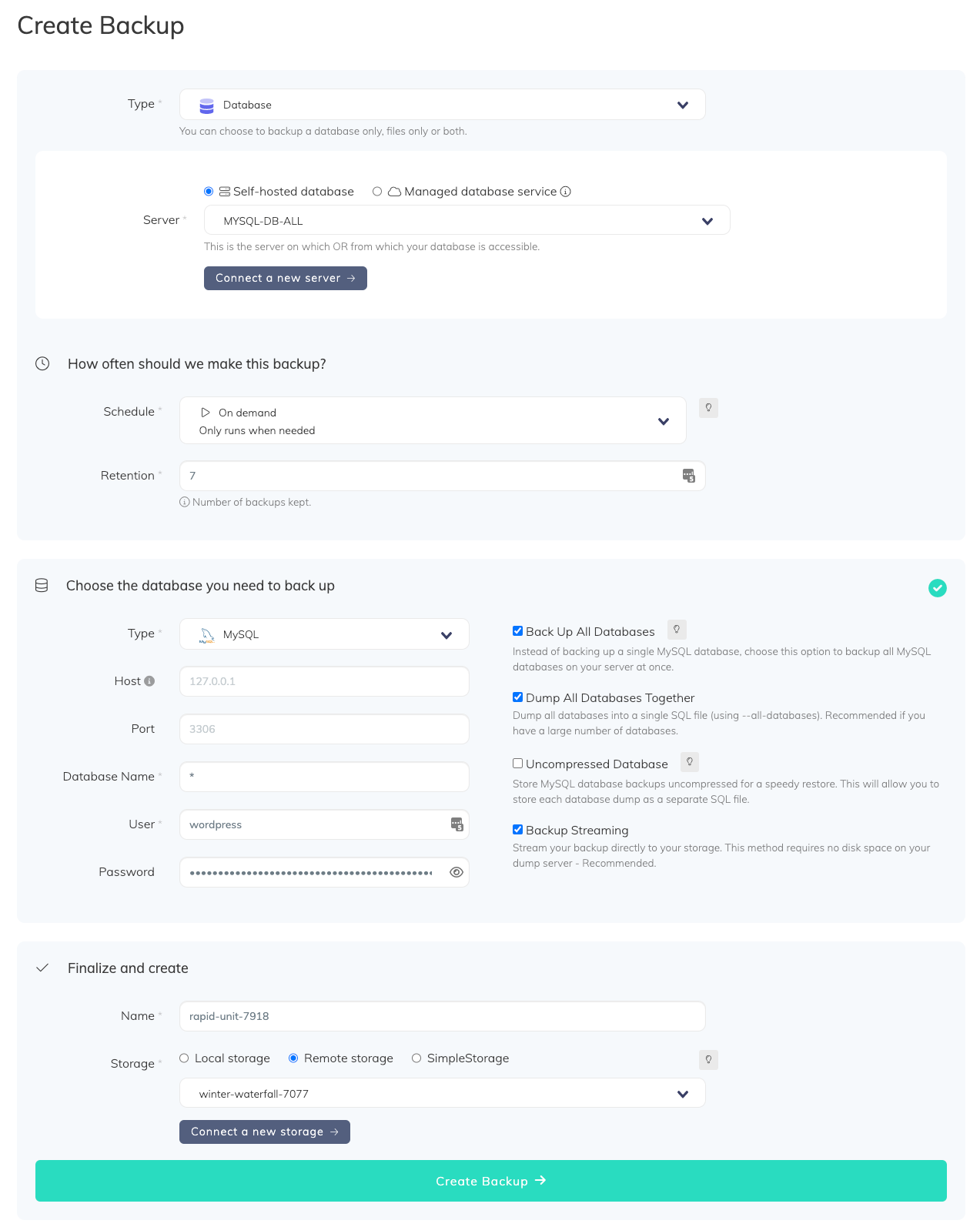
What would you like to back up?
- Select "Database" (in this article we're creating a MySQL backup only)
- Select the server on which your database is hosted
How often should we make this backup?
-
Select your schedule option (here we picked a daily schedule) You can select a pre-defined schedule (daily, weekly, monthly) or a custom option allowing you to schedule it whenever you want to use CRON syntax.
-
Example of CRON schedule for "20:00 every Tuesday" =
0 22 * * 2Finally, the "On demand" option won't schedule anything but will allow you to trigger the backup manually or using our API.
-
Define the backup retention, which is the number of backups you want to keep (kind of the history length of your backup if you prefer)
Choose the database you need to back up
- Select the type of your database, in this case "MySQL"
- Fill in the database connection form
- Validate this step (we'll make sure we can access to your database(s) before moving to the next step)
Finalize and create
- Pick the name of your backup (this is how it will be displayed in SimpleBackups interface) and where you want to store it.
- Select your Storage (see below)
Connect your Google Drive
- In the "Finalize and create" step, select "Remote storage" and click on "Connect a new storage".
- Select "Google Drive" as storage provider and fill in the "Connect your storage" form with the information from step 1.
- Select the folder where your backup will be stored (relative to the root of your Google Drive).
Note that SimpleBackups will only have access to the folders created from a backup.
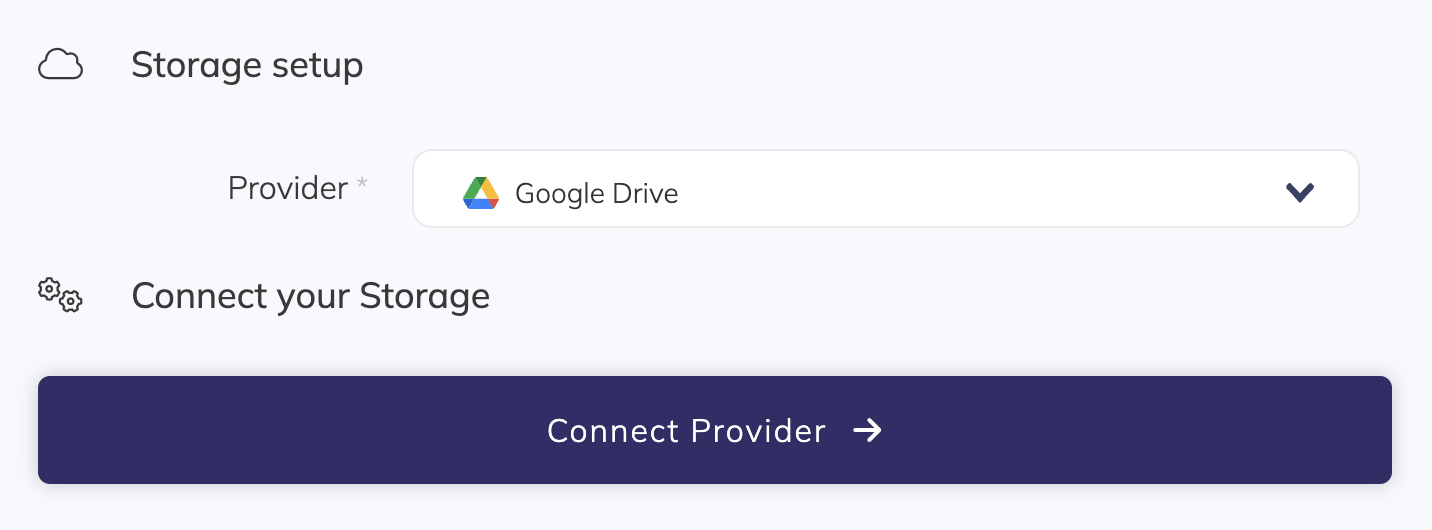
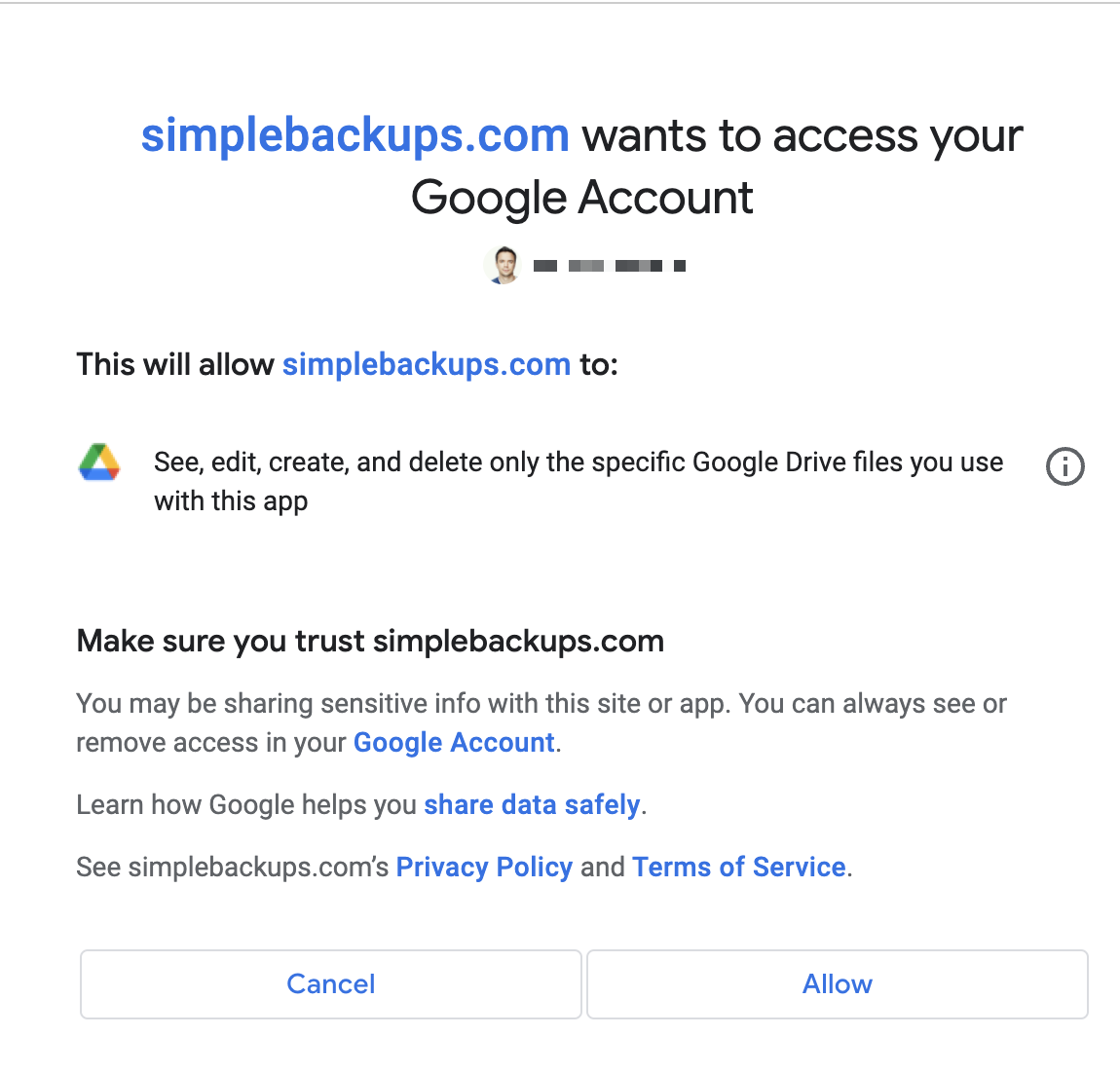
Congratulations, you now have your MySQL database backed up on Google Drive!
Run it once manually (using the "Run" backup button from the backups list), and you'll trigger your first backup!