PostgreSQL database backup stored in your SimpleStorage account.
Let's see how we can easily schedule PostgreSQL backups and store them on SimpleStorage.
SimpleStorage is our built-in backup storage solution included in all our paid plan. SimpleStorage leverage AWS S3 behind the scene, so your data will be hosted on Amazon data centers (you have the choice between the US and Europe for where to store your backups).
Prerequisites
- Create a SimpleBackups account and choose one of our paid plan.
- Make sure you have your server connected to your account (the one on which your PostgreSQL database is hosted)
Create your PostgreSQL backup
First step is to schedule your backup.
From this screen you'll be able to configure what data you're backing up (PostgreSQL in this case), where you want it to be saved (in this case your SimpleStorage storage), and how often you want this to be done.
FYI this section will be the same, no matter what storage you pick. And that's the beauty of it, if you want to change storage, just select another one from the list (Backblaze, AWS, or whatever you might prefer) and you'll be good to go.
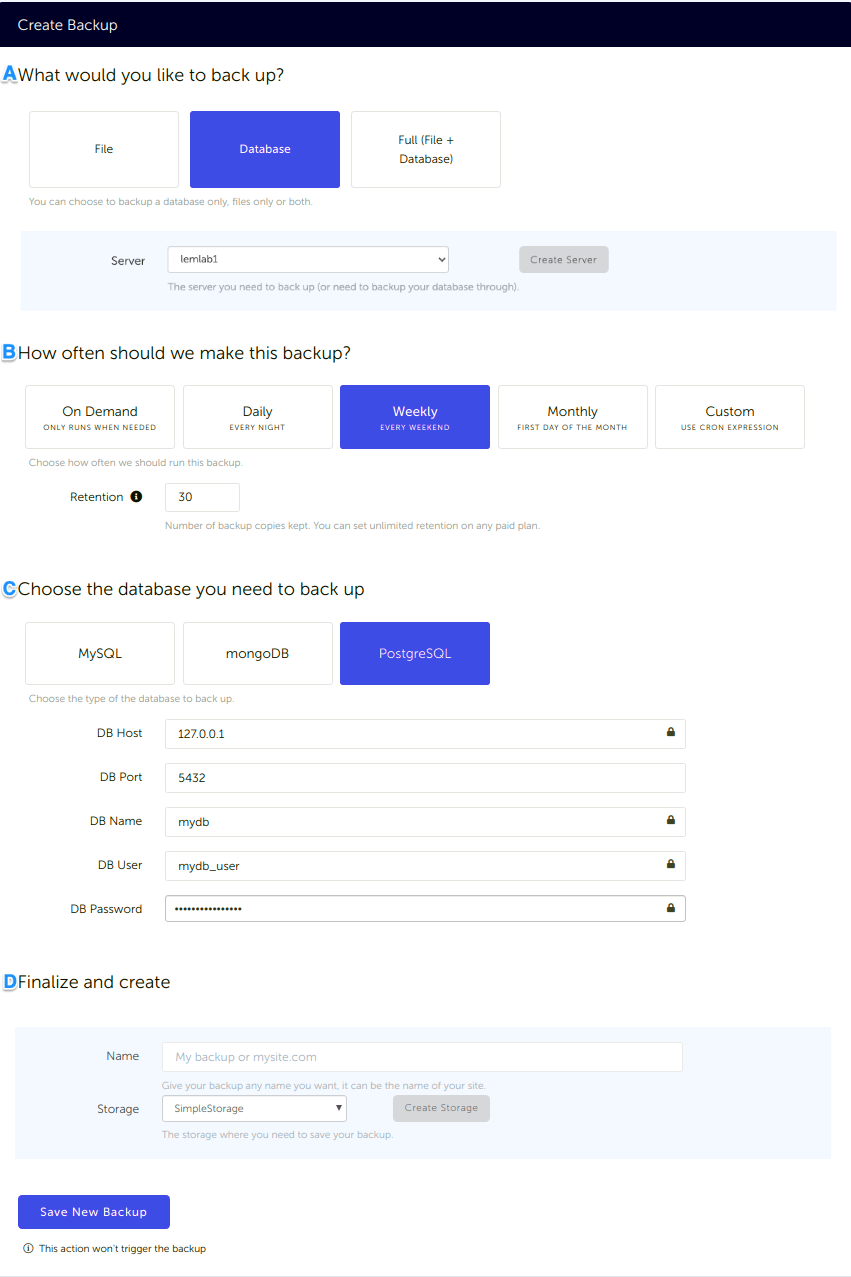
What would you like to back up? (A)
- Select "Database" (in this article we're creating a PostgreSQL backup only)
- Select the server on which your database is hosted
How often should we make this backup? (B)
-
Select your schedule option (here we picked a daily schedule)
You can select a pre-defined schedule (daily, weekly, monthly) or a custom option allowing you to schedule it whenever you want to use CRON syntax.
-
Example of CRON schedule for "20:00 every Tuesday" =
0 22 * * 2Finally, the "On demand" option won't schedule anything but will allow you to trigger the backup manually or using our API.
-
Define the backup retention, which is the number of backups you want to keep (kind of the history length of your backup if you prefer)
Choose the database you need to back up (C)
- Select the type of your database, in this case "PostgreSQL"
- Fill in the database connection form
Finalize and create (D)
- Pick the name of your backup (this is how it will be displayed in SimpleBackups interface) and where you want to store it.
- Select your Storage
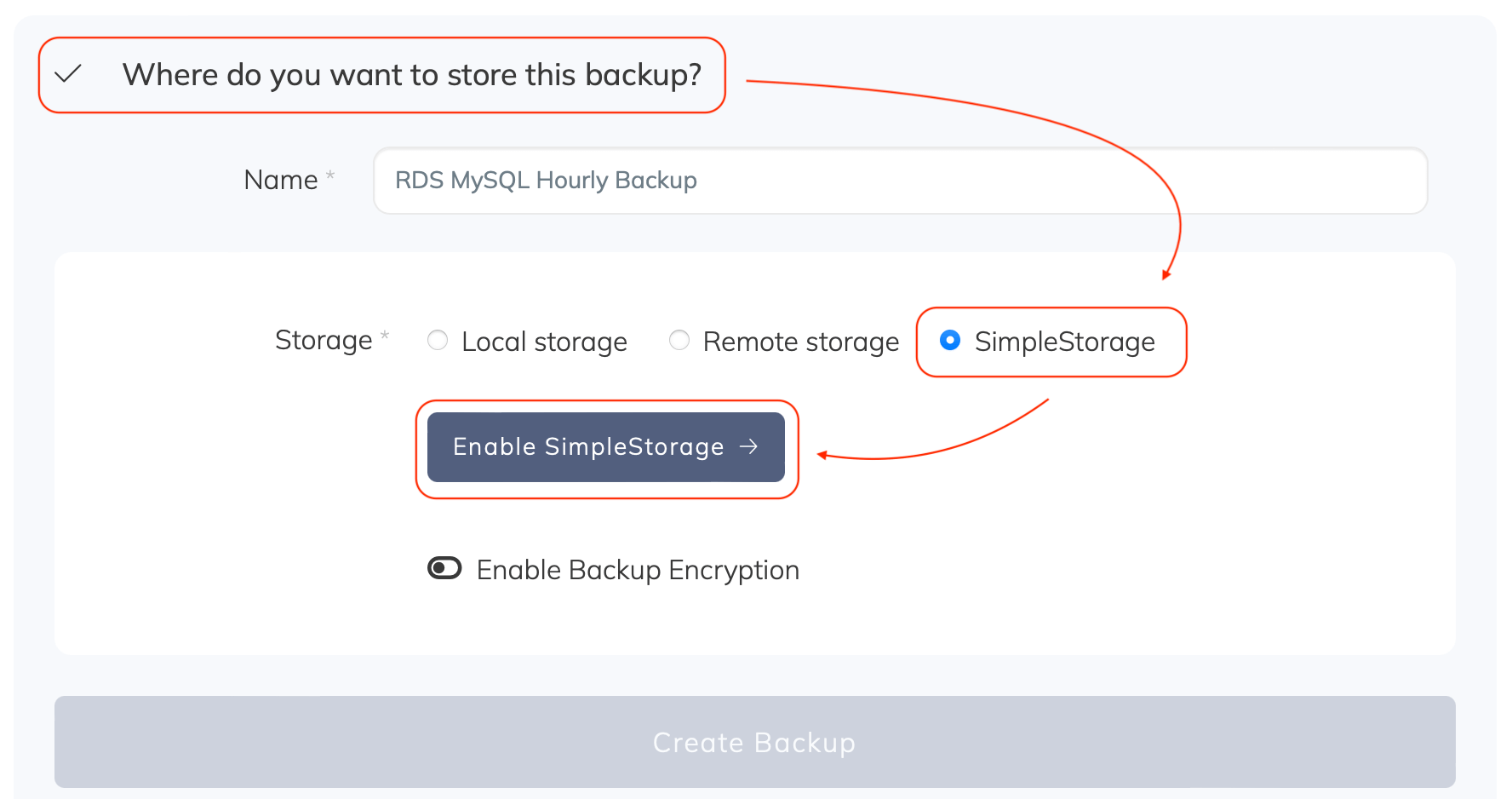
That's it, your PostgreSQL backup is now ready and connected to SimpleStorage.
Run it once manually (using the "Run" backup button from the backups list) and you'll trigger your first backup!