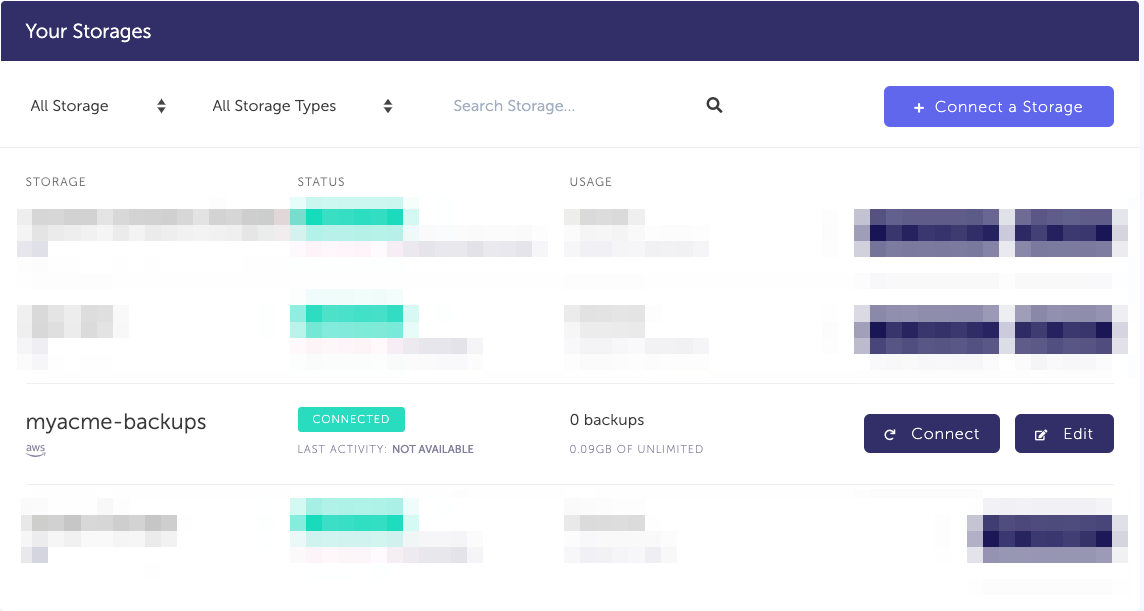1. Create your AWS S3 Bucket
Skip this step if you already have an AWS S3 bucket.
-
Sign in to your AWS Management Console
-
Go to your AWS S3 bucket list and create a new bucket
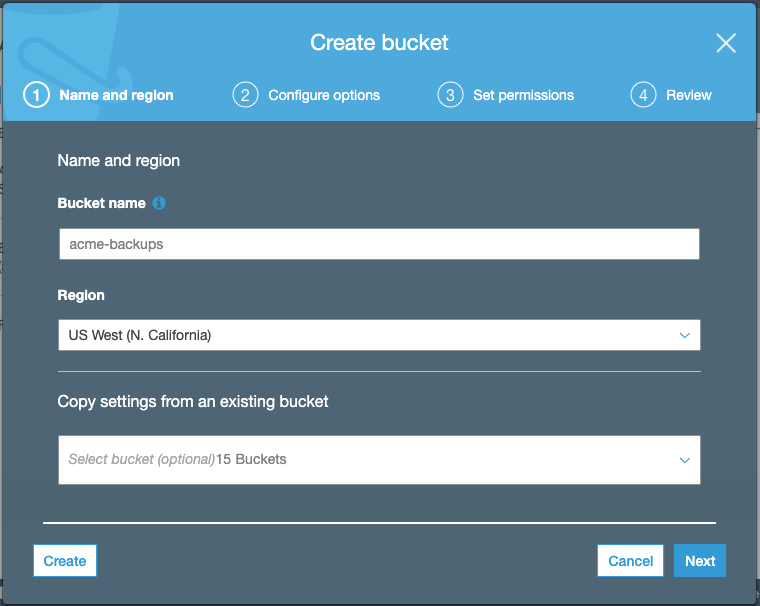
Keep default options for (2) Configure options, (3) Set Permission, review and create your bucket.
Information you'll need in step 3:
- Your "Bucket" name, in this case "myacme-backups"
- Your "Bucket" Region, in this case "US West - N. California"

2. Create your AWS credentials
In order to give access to your newly created bucket, you'll need to provide credentials to SimpleBackups. Follow this simple article on how to get your AWS S3 Credentials.
Information you'll need in step 3:
- Access Key
- Secret
3. Connect your S3 bucket to SimpleBackups
- Log into SimpleBackups and head to the connect your storage page
- In the storage provider list select "Amazon S3 Storage", and fill in the form with your AWS credentials and newly created bucket information
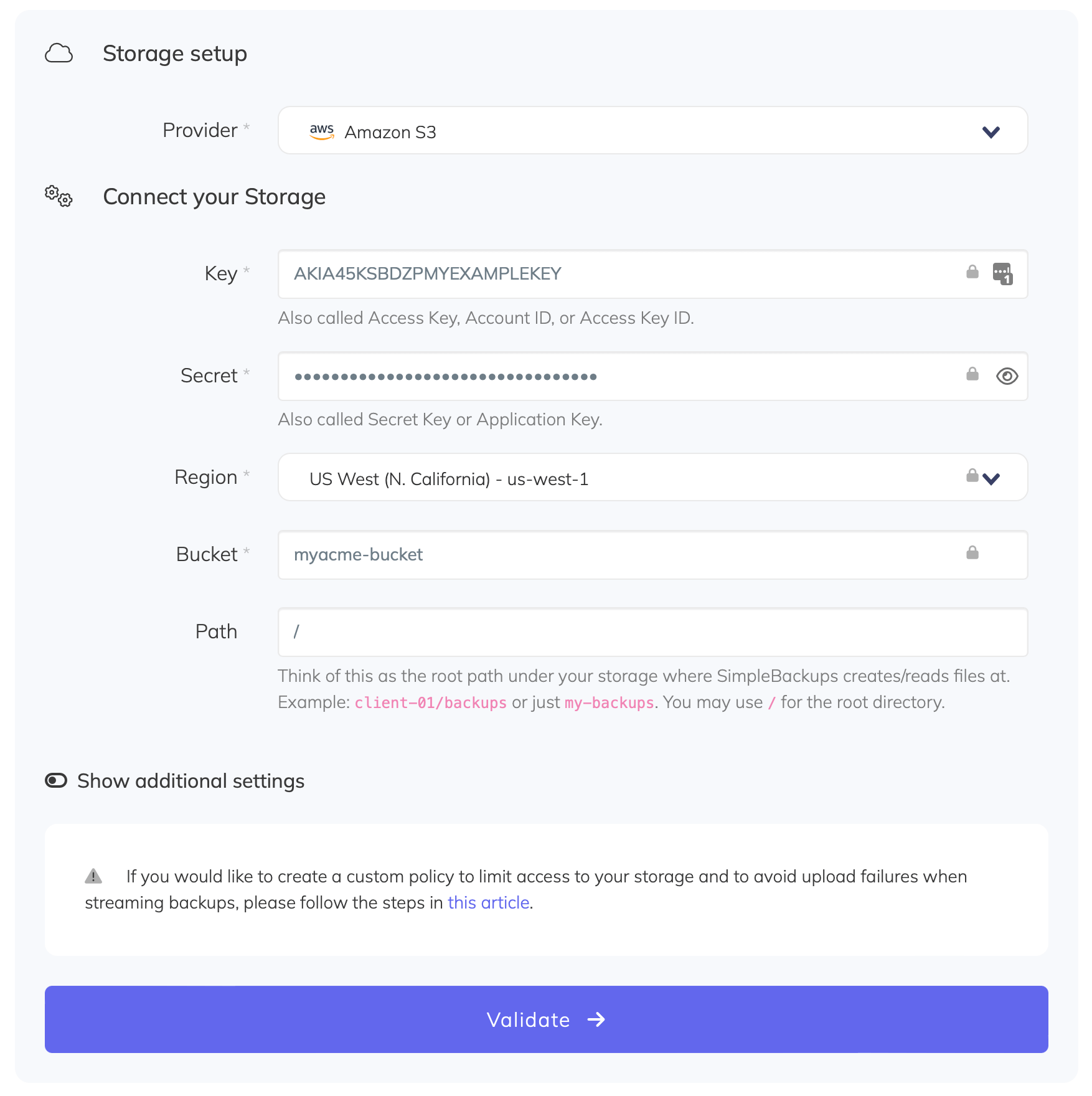
You'll have to input :
- Key: Access Key described in (step 2)
- Secret: Secret described in (step 2)
- Region: Bucket Region described in (step 1)
- Bucket: Bucket name described in (step 1)
- Give your storage a name (the bucket name is usually a good pick, but you can be creative) and click on "Save new storage".
You'll be redirected to the list of storage where you'll find your newly connected storage.