Prerequisites
- Create a SimpleBackups account
- Have an UpCloud account (I'll show you how to create your UpCloud Bucket below)
1. Create your UpCloud Bucket
-
Sign in your UpCloud account at https://hub.upcloud.com/
-
Go to https://hub.upcloud.com/login?next=/object-storage/new or navigate to "Object Storage" and click on "New Object Storage"
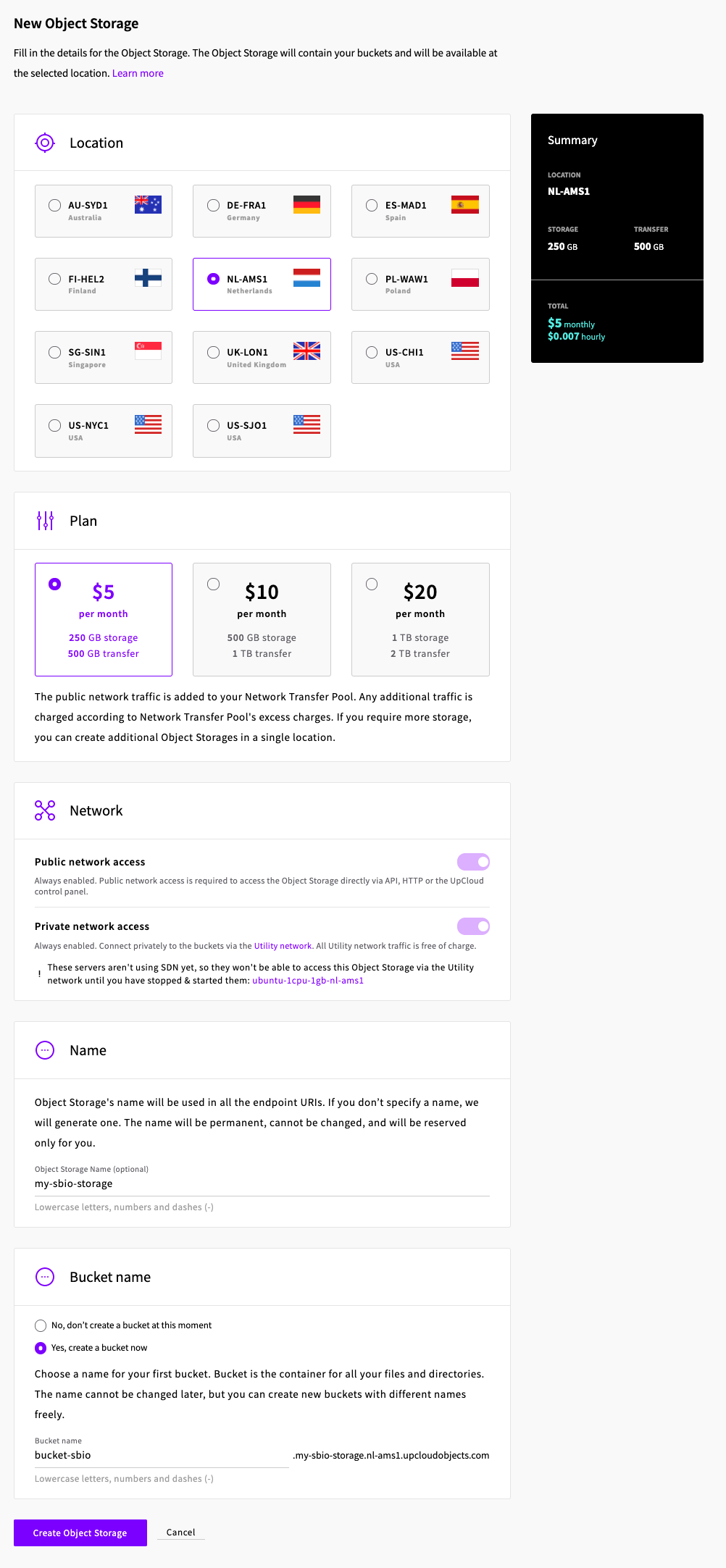
-
Select the location for your storage (think about GDPR rules, if you're an EU company)
-
Make sure to keep "Public network access" option enabled
-
Name your storage
-
Select "Yes, create a bucket now" and finally give your bucket a name
Good job, your UpCloud bucket is created!
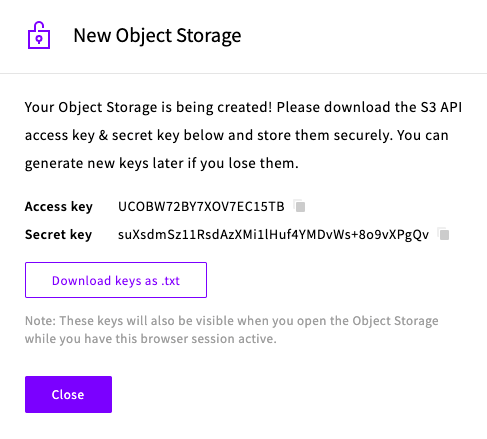
Information you'll need in step 2:
- Your Bucket name, in this example "bucket-sbio"
- Your Bucket region, in this example "nl-ams1"
- Your Bucket endpoint, in this example "my-sbio-storage.nl-ams1.upcloudobjects.com"
- Your Bucket access key
- Your Bucket secret key
2. Connect your UpCloud bucket to SimpleBackups
- Go to the connect your storage page
- Select "UpCloud" as storage provider and fill in the "Connect your storage" form with the information from step 1.
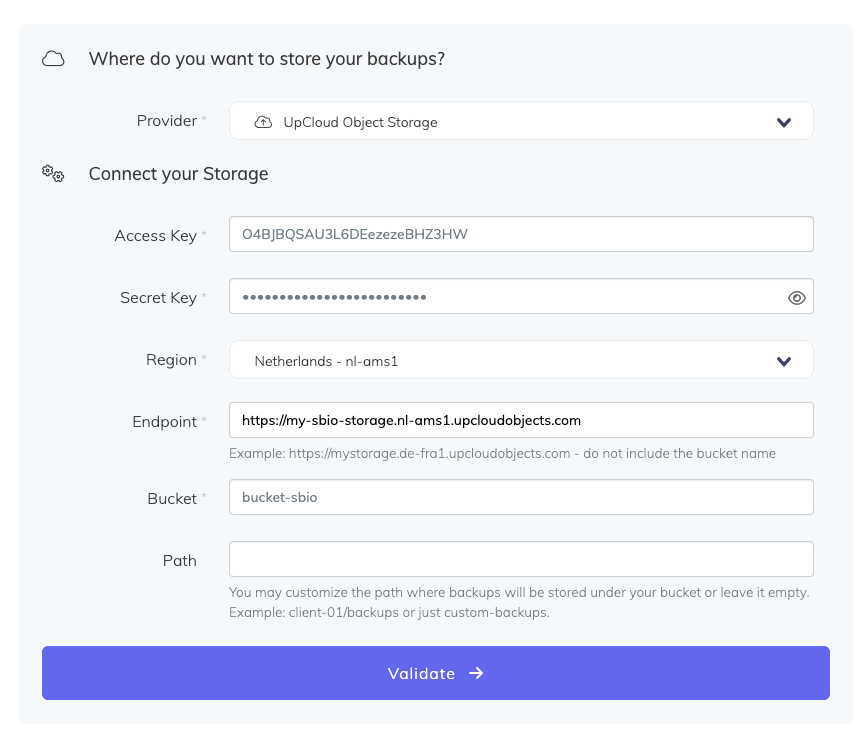
You'll have to input :
- Key: Access Key described in step 1
- Secret: Secret Key described in step 1
- Region: Bucket location described in step 1
- Bucket: Bucket name described in step 1
- Endpoint: Storage endpoint described in step 1, make sure not to include the bucket name but only the storage (as described in the helper).
- Give your storage a name (usually we like to use the Bucket name) and click on "Save new storage".
Congratulations, you have now connected your UpCloud storage!