As developers, our code is our most valuable asset. While GitHub provides a robust and reliable platform for version control and collaboration, it's crucial to have a backup strategy in place. This guide will walk you through the process of backing up not just your repositories, but also the valuable metadata associated with your projects on GitHub.
Why You Need GitHub Backups
Despite GitHub's reliability, there are several reasons why maintaining your own backups is essential:
- Accidental Deletion: Human error can lead to accidental deletions of repositories or branches.
- Repository Corruption: Though rare, data corruption can occur.
- Service Downtime: GitHub could experience outages that temporarily limit access to your code.
- Compliance and Auditing ❗️: Certain industries and projects require regular backups for compliance purposes.
Understanding GitHub Data
Before diving into backup strategies, let's break down the types of data stored on GitHub:
Repositories
Repositories contain your source code, commit history, branches, and tags. This is the core of your project and the most critical data to back up.
Metadata
GitHub stores various types of metadata associated with your repositories:
- Issues and Pull Requests
- Wiki pages
- Project boards
- Releases
- Actions workflows
- Packages
- Discussions
Backing Up GitHub Repositories
Using Git Clone
The simplest way to back up a repository is by using the git clone command. This creates a local copy of your repository, including all branches and commit history.
# Clone a repository
git clone --mirror https://github.com/username/repository.git
# Navigate into the repository
cd repository.git
# Add a new remote for backup
git remote add backup https://backupserver.com/username/repository.git
# Push all branches and tags to the backup remote
git push --mirror backup
The --mirror flag ensures that all references are copied, including branches and tags.
Using multiple git remotes
Setting Up Multiple Push URLs for a Single Remote
Instead of creating multiple remotes, you can configure a single remote (typically origin) to push to multiple URLs. This method is particularly useful when you want to maintain a primary remote while ensuring backups are pushed simultaneously.
To add multiple push URLs to your origin remote:
git remote set-url --add --push origin https://primary-repo.com/user/repo.git
git remote set-url --add --push origin https://backup-repo.com/user/repo.git
These commands configure your origin remote to push to both the primary repository and the backup repository simultaneously.
To view your remote configuration:
git remote -v
You might see output like this:
origin https://primary-repo.com/user/repo.git (fetch)
origin https://primary-repo.com/user/repo.git (push)
origin https://backup-repo.com/user/repo.git (push)
Now, when you run git push origin, Git will push to both URLs automatically.
Find the original response here: (https://stackoverflow.com/questions/14290113/git-pushing-code-to-two-remotes/14290145#14290145)[https://stackoverflow.com/questions/14290113/git-pushing-code-to-two-remotes/14290145#14290145]
GitHub API for Repository Backup
For more control and automation, you can use the GitHub API to back up repositories programmatically. Here’s a Python script to back up a repository along with its issues and pull requests.
First, install the required libraries:
pip install requests
Then, create a script:
import os
import requests
# GitHub token and repository details
GITHUB_TOKEN = 'your_github_token'
REPO_OWNER = 'username'
REPO_NAME = 'repository'
# Headers for GitHub API
headers = {
'Authorization': f'token {GITHUB_TOKEN}',
'Accept': 'application/vnd.github.v3+json',
}
# Function to back up repository
def backup_repo():
repo_url = f'https://api.github.com/repos/{REPO_OWNER}/{REPO_NAME}'
response = requests.get(repo_url, headers=headers)
with open(f'{REPO_NAME}_repo.json', 'w') as f:
f.write(response.text)
print(f'Repository metadata backed up to {REPO_NAME}_repo.json')
# Function to back up issues
def backup_issues():
issues_url = f'https://api.github.com/repos/{REPO_OWNER}/{REPO_NAME}/issues'
response = requests.get(issues_url, headers=headers)
with open(f'{REPO_NAME}_issues.json', 'w') as f:
f.write(response.text)
print(f'Issues backed up to {REPO_NAME}_issues.json')
# Function to back up pull requests
def backup_pull_requests():
pulls_url = f'https://api.github.com/repos/{REPO_OWNER}/{REPO_NAME}/pulls'
response = requests.get(pulls_url, headers=headers)
with open(f'{REPO_NAME}_pulls.json', 'w') as f:
f.write(response.text)
print(f'Pull requests backed up to {REPO_NAME}_pulls.json')
# Run backup functions
backup_repo()
backup_issues()
backup_pull_requests()
This script fetches all repositories for the specified account, then clones or updates each repository in the designated backup directory.
Backing Up GitHub Metadata
Issues and Pull Requests
To back up issues and pull requests, you can use the GitHub API. Here's a Python script to download all issues and pull requests for a repository:
import requests
import json
import os
API_URL = "https://api.github.com"
TOKEN = "your_personal_access_token"
REPO_OWNER = "owner"
REPO_NAME = "repo"
BACKUP_DIR = "github_backups"
def get_issues_and_prs():
headers = {
"Authorization": f"token {TOKEN}",
"Accept": "application/vnd.github.v3+json"
}
issues_and_prs = []
page = 1
while True:
response = requests.get(
f"{API_URL}/repos/{REPO_OWNER}/{REPO_NAME}/issues?state=all&page={page}&per_page=100",
headers=headers
)
if response.status_code == 200:
page_data = response.json()
if not page_data:
break
issues_and_prs.extend(page_data)
page += 1
else:
print(f"Error fetching issues and PRs: {response.status_code}")
break
return issues_and_prs
def save_issues_and_prs(data):
backup_path = os.path.join(BACKUP_DIR, f"{REPO_OWNER}_{REPO_NAME}_issues_and_prs.json")
with open(backup_path, 'w') as f:
json.dump(data, f, indent=2)
def main():
os.makedirs(BACKUP_DIR, exist_ok=True)
issues_and_prs = get_issues_and_prs()
save_issues_and_prs(issues_and_prs)
print(f"Backed up {len(issues_and_prs)} issues and pull requests")
if __name__ == "__main__":
main()
Wiki Pages
To back up wiki pages, you can clone the wiki repository:
git clone https://github.com/username/repository.wiki.git
Project Boards
Project boards can be backed up using the GitHub API. Here's a Python script to download project board data:
import requests
import json
import os
API_URL = "https://api.github.com"
TOKEN = "your_personal_access_token"
REPO_OWNER = "owner"
REPO_NAME = "repo"
BACKUP_DIR = "github_backups"
def get_project_boards():
headers = {
"Authorization": f"token {TOKEN}",
"Accept": "application/vnd.github.inertia-preview+json"
}
response = requests.get(
f"{API_URL}/repos/{REPO_OWNER}/{REPO_NAME}/projects",
headers=headers
)
if response.status_code == 200:
return response.json()
else:
print(f"Error fetching project boards: {response.status_code}")
return []
def get_project_columns(project_id):
headers = {
"Authorization": f"token {TOKEN}",
"Accept": "application/vnd.github.inertia-preview+json"
}
response = requests.get(
f"{API_URL}/projects/{project_id}/columns",
headers=headers
)
if response.status_code == 200:
return response.json()
else:
print(f"Error fetching project columns: {response.status_code}")
return []
def save_project_boards(data):
backup_path = os.path.join(BACKUP_DIR, f"{REPO_OWNER}_{REPO_NAME}_project_boards.json")
with open(backup_path, 'w') as f:
json.dump(data, f, indent=2)
def main():
os.makedirs(BACKUP_DIR, exist_ok=True)
project_boards = get_project_boards()
for board in project_boards:
board['columns'] = get_project_columns(board['id'])
save_project_boards(project_boards)
print(f"Backed up {len(project_boards)} project boards")
if __name__ == "__main__":
main()
Releases
To back up releases, you can use the GitHub API. Here's a Python script to download release data:
import requests
import json
import os
API_URL = "https://api.github.com"
TOKEN = "your_personal_access_token"
REPO_OWNER = "owner"
REPO_NAME = "repo"
BACKUP_DIR = "github_backups"
def get_releases():
headers = {
"Authorization": f"token {TOKEN}",
"Accept": "application/vnd.github.v3+json"
}
releases = []
page = 1
while True:
response = requests.get(
f"{API_URL}/repos/{REPO_OWNER}/{REPO_NAME}/releases?page={page}&per_page=100",
headers=headers
)
if response.status_code == 200:
page_releases = response.json()
if not page_releases:
break
releases.extend(page_releases)
page += 1
else:
print(f"Error fetching releases: {response.status_code}")
break
return releases
def save_releases(data):
backup_path = os.path.join(BACKUP_DIR, f"{REPO_OWNER}_{REPO_NAME}_releases.json")
with open(backup_path, 'w') as f:
json.dump(data, f, indent=2)
def main():
os.makedirs(BACKUP_DIR, exist_ok=True)
releases = get_releases()
save_releases(releases)
print(f"Backed up {len(releases)} releases")
if __name__ == "__main__":
main()
Restoring from a GitHub Backup
To restore a repository from a backup:
- Create a new repository on GitHub (if needed).
- Push the backed-up repository to the new GitHub repository:
cd backup_repository.git
git push --mirror https://github.com/username/new_repository.git
For metadata, you'll need to use the GitHub API or manual processes to restore the data, depending on the type of metadata and how it was backed up.
Github Backup Solutions
GitHub Archive Program
GitHub has its own archive program that creates long-term archives of public repositories. While this isn't a solution for private repositories or for maintaining your own backups, it's worth mentioning as part of GitHub's commitment to preserving open-source code.
Third-party Backup Tools
Several third-party tools and services offer comprehensive GitHub backup solutions:
SimpleBackups
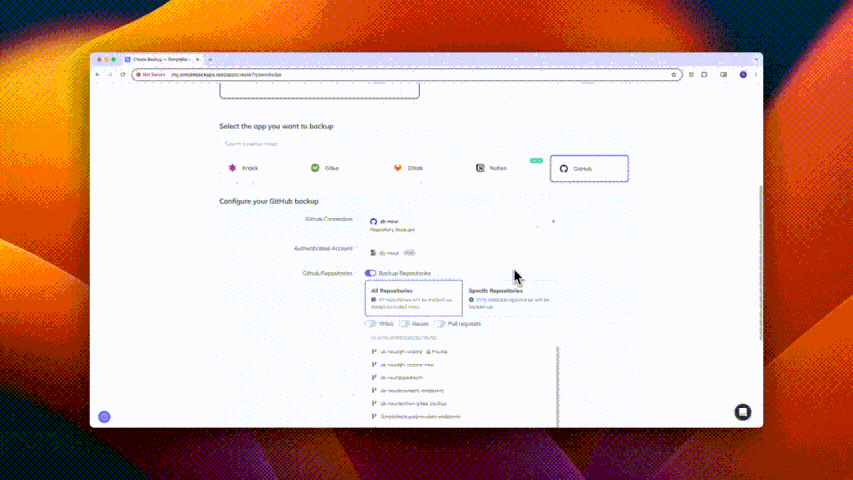
SimpleBackups offers an automated service specifically designed for backing up GitHub repositories and metadata to any storage solution. This service stands out for its flexibility and ease of use.
Key advantages of SimpleBackups:
- Full Automation: Set up once and let SimpleBackups handle regular backups without further intervention.
- Flexible Storage Options: Back up your GitHub data to a wide range of storage solutions, allowing you to choose the most suitable option for your needs.
- Comprehensive Coverage: Backs up not just repositories, but also issues, pull requests, wikis, and other GitHub metadata.
- Customizable Schedules: Set backup frequencies that match your project's needs and activity levels.
- Easy Recovery: Simplifies the process of restoring your data when needed.
- Secure Transfer and Storage: Ensures your data is protected during transfer and in storage.
- Compliancy: ISO 27001 certified solution. It provides all you need for your ISO, GDPR and SOC2 requirements
SimpleBackups provides a hassle-free solution for maintaining up-to-date backups of your entire GitHub presence, offering peace of mind and data security for developers and teams of all sizes.
Other Notable Tools
- GitHub Backup Utilities: An open-source tool that backs up repositories, wikis, issues, and other metadata.
- github-backup: A simple Python script for GitHub backup.
When choosing a backup solution, consider factors such as ease of use, storage flexibility, comprehensiveness of the backup, restoration process, and cost.
Rapid fire FAQs
How to backup GitHub repository?
To backup a GitHub repository, you can use the git clone command with the --mirror flag to create a local copy of the repository, including all branches and commit history.
git clone --mirror https://github.com/username/repository.git
This repository can then be backed up to another remote (GitLab, BitBucket, Gitea...).
git remote add backup-remote https://backup-server.com/username/repository.git
git push --mirror backup-remote
Or simply compress the Git repository and save it to another storage, using s3 or scp.
tar -czvf repository-backup.tar.gz repository.git
How to backup all branches in a GitHub repository?
You have 2 options when it comes to backing up all branches of your respository.
- Using
--mirrorflag when cloning the repository
git clone --mirror https://github.com/username/repository.git
- Using
fetch allafter a regular clone
git clone https://github.com/username/repository.git
git fetch --all
How to backup github organization?
Backing up an organization will invole backing up all the repositories in that organization. You can use the GitHub API to list all repositories in an organization and then backup each repository individually.
Using the GitHub CLI (gh), you can list all repositories in an organization:
Note that you'll have to install the GitHub CLI first: https://cli.github.com/ and get an access token from GitHub.
gh repo list organization_name --limit 1000 --json name,sshUrl > repos.json
Then, you can loop over the repositories and clone them:
cat repos.json | jq -r '.[].sshUrl' | xargs -n 1 git clone
Conclusion
Backing up your GitHub repositories and metadata is a crucial part of protecting your code and project history. By implementing a comprehensive backup strategy using the methods outlined in this guide, you can ensure that your valuable work is safe and recoverable in case of any unforeseen events.
Remember to regularly review and update your backup processes as your projects evolve and as GitHub introduces new features. With these practices in place, you can code with confidence, knowing that your GitHub data is securely backed up.
When you implement your own backup solutions using the methods outlined in this guide, you gain a deep understanding of the backup process and have full control over your data. However, this approach requires ongoing maintenance, monitoring, and troubleshooting to ensure your backups remain effective and up-to-date.
On the other hand, a service like SimpleBackups offers several key benefits that complement and enhance your backup strategy.
Remember, the ultimate goal is to ensure your valuable GitHub data is safely and consistently backed up. Whether you choose to implement your own solutions, use a service like SimpleBackups, or employ a combination of both, regular backups are an essential practice for any developer or team relying on GitHub for their projects.